ConnectWise Manage is a Professional Services Automation (PSA) platform commonly used by Managed Service Providers (MSPs) as a single pane of glass for MSP business operations. Typical use cases include customer record management, billing, and tracking services delivered via Service Desk tickets.
Sections in this guide:
Authentication in IDrive® BMR using API Member
API Member is an entity in ConnectWise that allows access to a ConnectWise Manage account. The permissions can be modified as per the business requirements.
Follow the below steps to authenticate an API member.
- Sign in to ConnectWise Manage console.
- Go to the System tab and select Security Roles.
- Click '+' , enter the Role ID and save.
- Provide the following permissions:
- Companies -> Company Maintenance
- Inquire Level -> All
- Companies -> Contacts
- Inquire Level -> All
- Project -> Project Tickets
- Inquire Level -> All
- Service Desk -> Service Tickets
- Add Level -> All
- Edit Level -> All
- Inquire Level -> All
- System -> Table Setup (customize -> Service / Service Board)
- Inquire Level -> All
- Companies -> Company Maintenance
- Select System -> Members to create a new API member.
- Go to the API Members tab and click '+'.
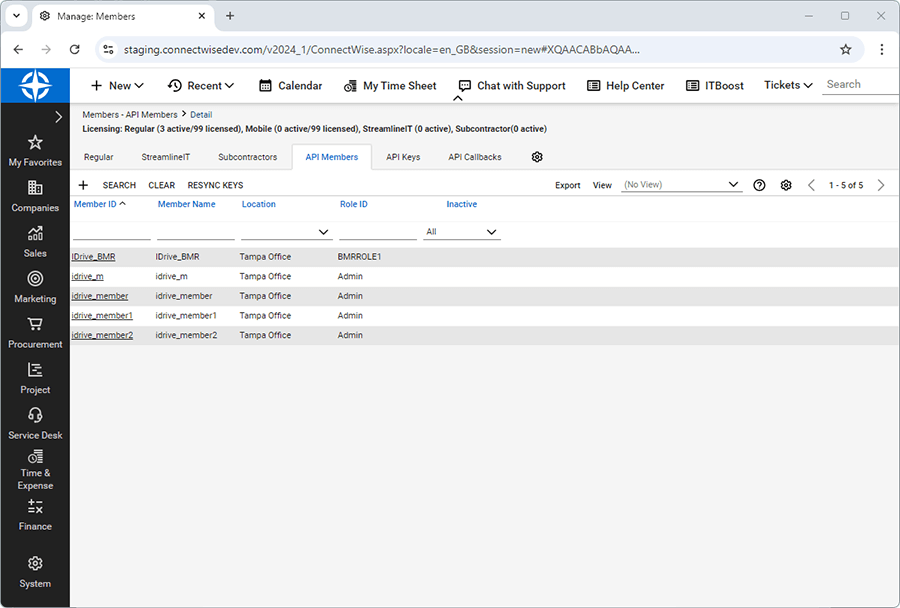
- Enter the required information and select the Role ID created in the above steps.
- Click Save.
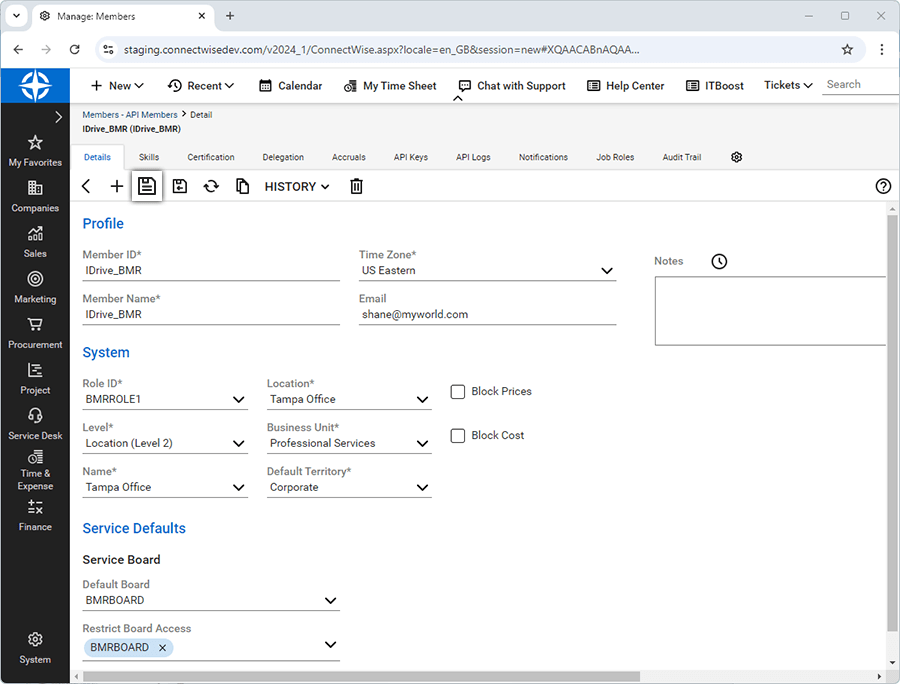
- Go to the API Keys tab and click '+'.
- Provide description for the new API Keys and click Save.
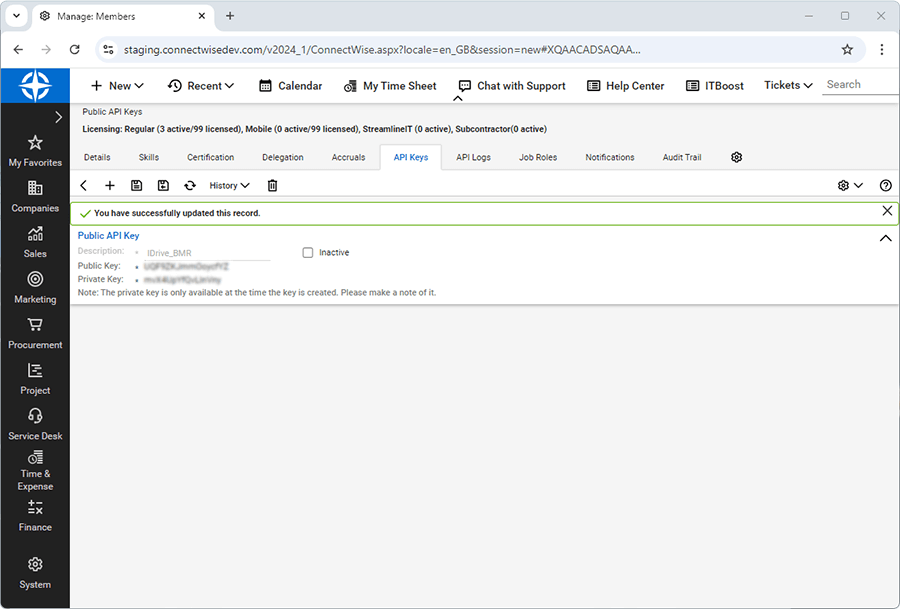
- Copy the Public Key and Private Key generated and save them for future reference.
- Sign in to the IDrive BMR partner portal.
- Click Integration on the LHS menu. The ConnectWise page will appear.
- Provide the ConnectWise credentials (created in the above steps) to authenticate the API member.
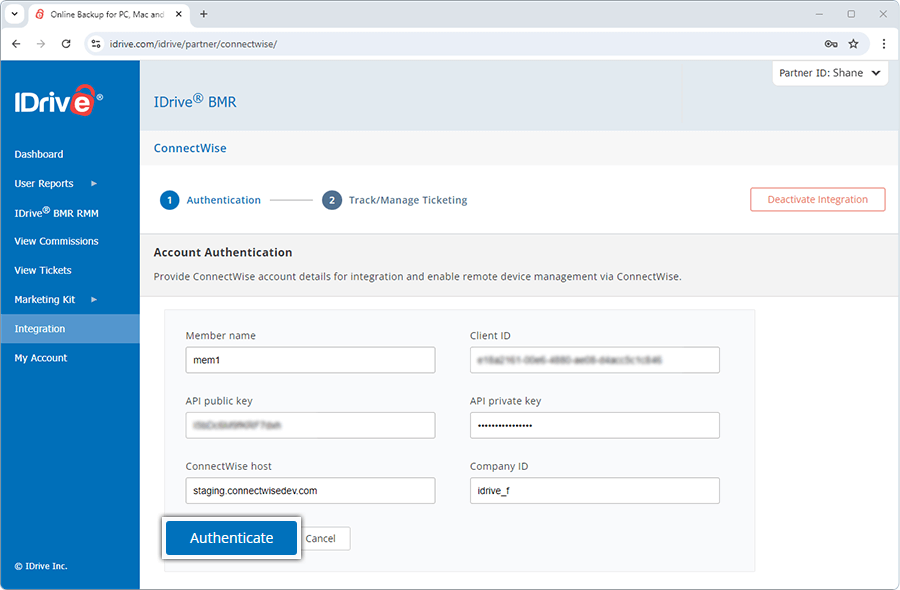
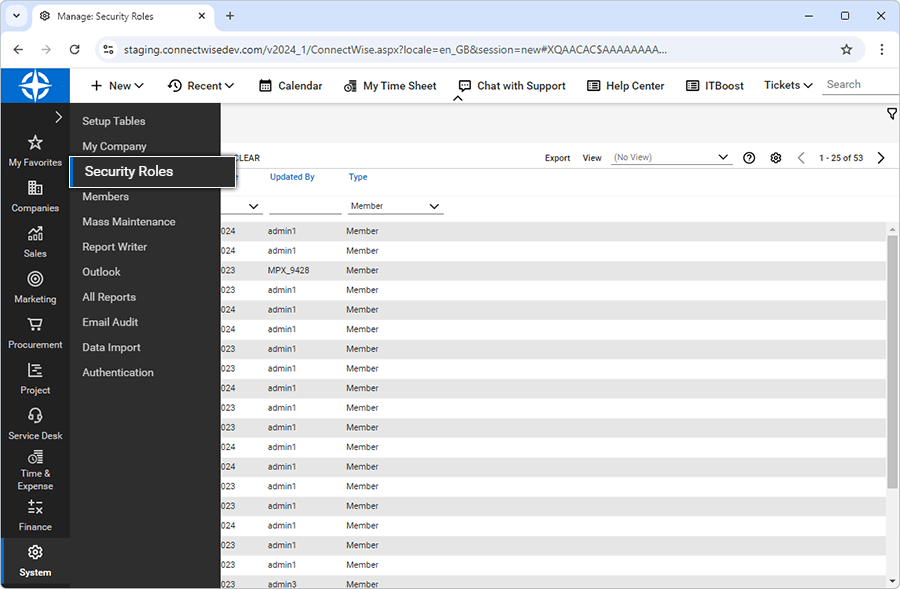
Note:The Private Key is visible only for the first time. Make sure to save the key.
Upon successful authentication, the system will automatically save the credentials.
Configuring service board for IDrive® BMR
Follow the below steps to configure a service board.
- Sign in to ConnectWise Manage console.
- Go to System > Setup Tables and search for the Service Board.
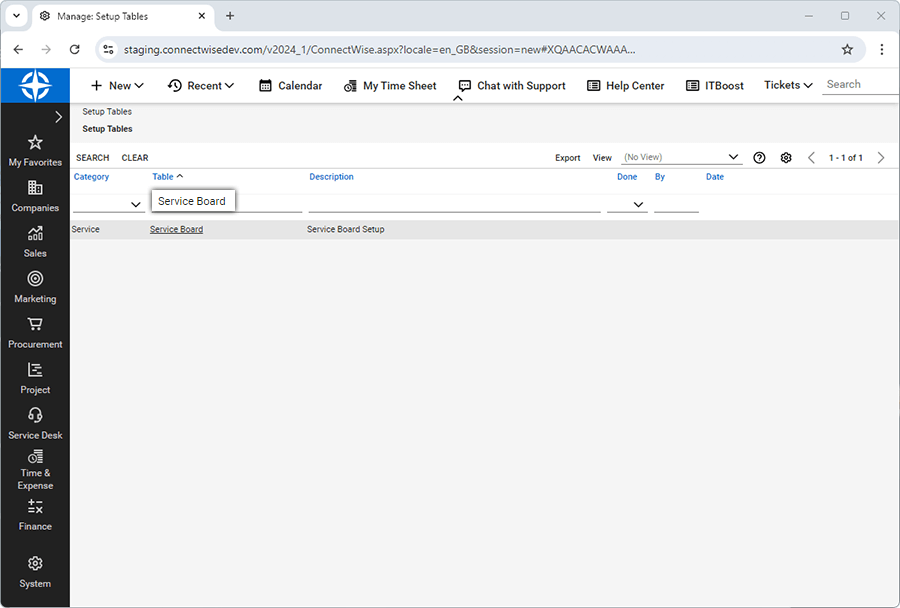
- Click '+' and enter the required details to create a service board.
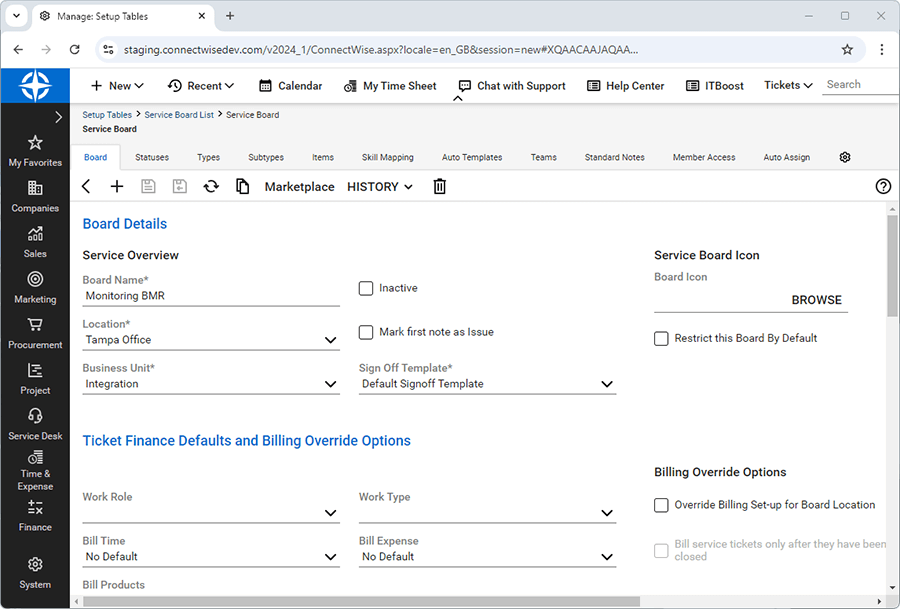
- Go to the Types tab and create a new type for the service board.
- Create Subtypes, Items, and Statuses similarly.
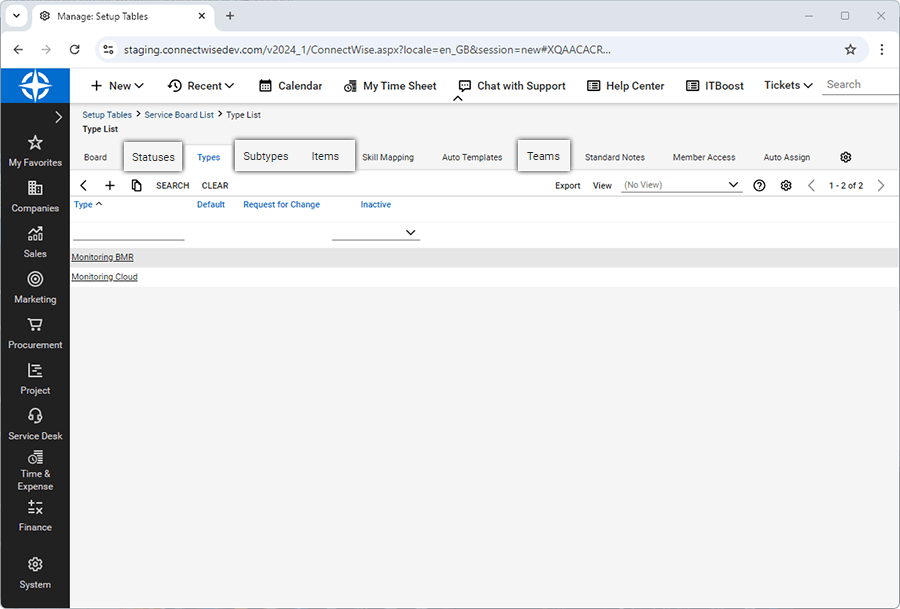
- Go to Teams, and create a team by providing the required details.
- Sign in to the IDrive BMR partner portal.
- Click Integration on the LHS menu. The ConnectWise page will appear.
- Click Track/Manage Ticketing > Configure a service for tickets.
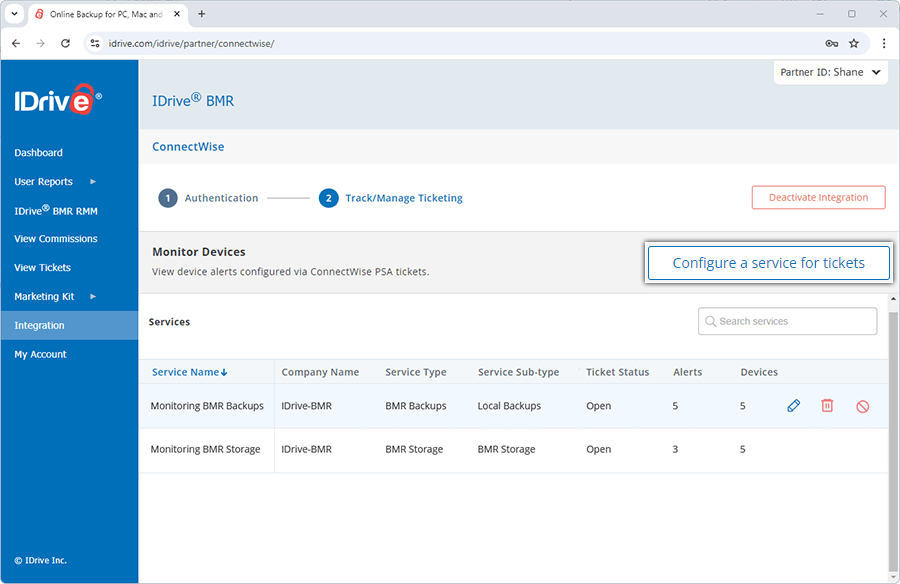
- Provide a service name as desired and select the appropriate service board details from the dropdowns.
- Click Create Service.
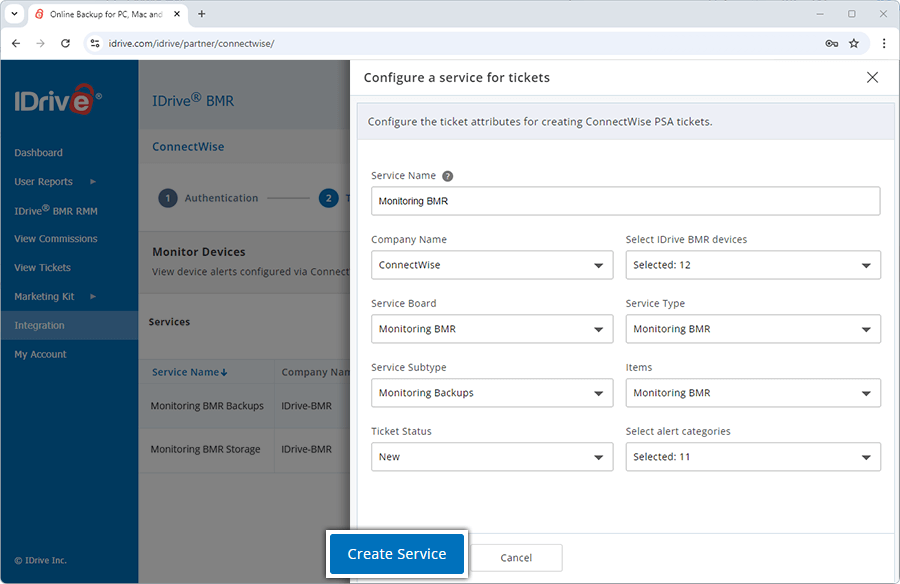
You can click ![]() corresponding to the required service to customize the service board details. To remove a service, click
corresponding to the required service to customize the service board details. To remove a service, click ![]() corresponding to that service. To temporarily pause a service, click
corresponding to that service. To temporarily pause a service, click ![]() .
.
Note:
- While creating a company under ConnectWise Manage Console, ensure that the Company ID (in the Companies tab in ConnectWise Manage console) and Company Name (in the IDrive® BMR dashboard) are the same.
- The company must have a contact present under it.
- The company must be in Active state to allow ticket creation and editing.
- The Service Board must have a default team for ticket generation.
