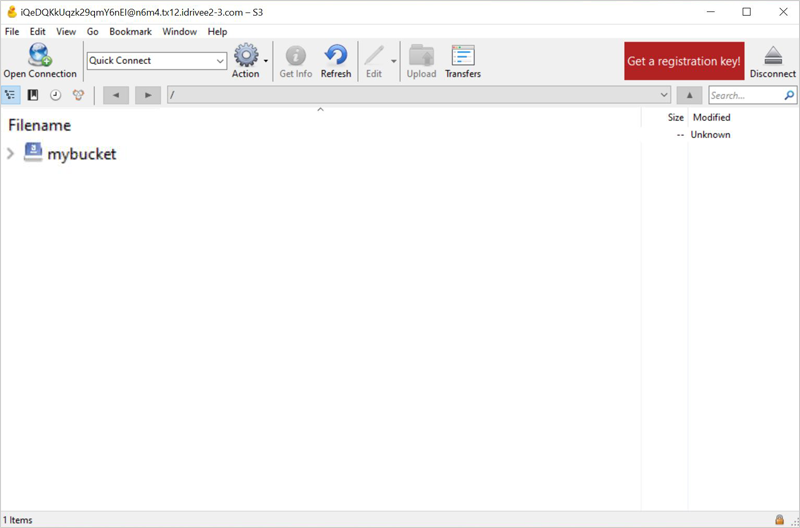Related Links
Cyberduck
Cyberduck is an open source client with graphical user interface that supports file transfers to and from the e2. It is helpful in accessing and managing data distributed in various locations and includes editing and storage functionalities.
Use Cyberduck to access and manage your IDrive® e2 Storage. Create Access Keys from the IDrive® e2 account and use them to create a new connection in Cyberduck.
To access IDrive® e2 using Access Keys,
- Download and install Cyberduck on your computer.
- Launch the Cyberduck application.
- Click Open Connection and choose Amazon S3 from the dropdown.
- Enter Server (endpoint), Access Key ID and Secret Access Key values obtained from the Access Keys section of the IDrive® e2 console. Know more about Access keys.
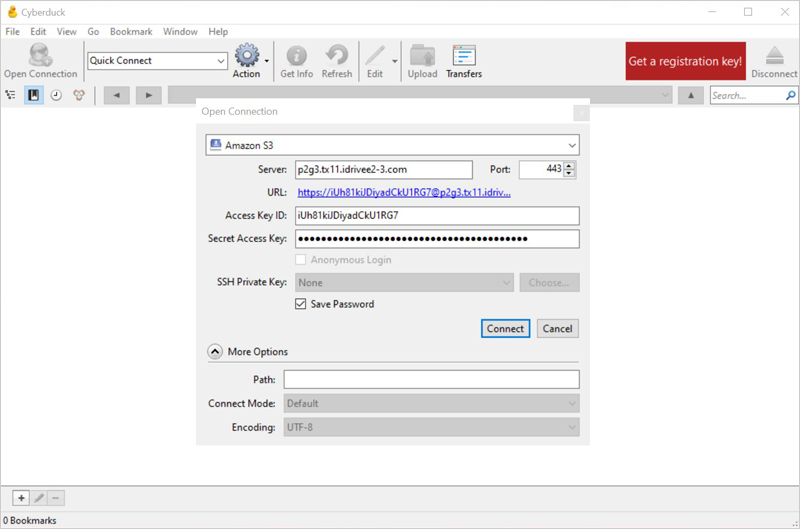
- Click Connect. Now you can navigate to your IDrive® e2 buckets/folders and upload/download files into it.