What is IDrive® e2 cloud object storage?
IDrive® e2 is a fast, reliable, and affordable Amazon S3-compatible object storage solution, that can be easily integrated with your existing applications, data management tools, and Amazon S3 gateways.
What are the key features?
Flexible and scalable
Unlimited storage with the flexibility to store individual objects of up to 5TB. It also provides high scalability by accommodating your increasing data storage requirements.
Tier-less data structure
Cloud object storage has no hierarchy. Each object is stored as a URL and includes a unique identifier and metadata to identify the object. This tierless data structure offers you the flexibility to organize data as required.
Anywhere data access
You can access, manage, and restore data from anywhere via a web-based console. Furthermore, you can share the stored data with anyone inside or outside your organization and enable them to download the shared data.
Object locking
The object lock feature makes your data immutable and thus protects it from cybersecurity threats, ransomware attacks, and errant deletion. It also helps you maintain regulatory compliance. No one can delete, alter, or overwrite the files or objects designated as immutable until the end of the retention period.
Safety permissions
You can assign permissions at the bucket or object level to ensure only authorized users can access the stored data.
API-accessible storage
The data stored can be accessed via APIs or clients supporting Amazon S3 APIs. It also provides hassle-free integration with a large number of existing applications and can be used for data backup, archiving, and data retention.
Key concepts
Buckets
A bucket defines a namespace for containing objects. An object with the same name in two different buckets represents two different objects. You can create any number of buckets within an account.
Objects
Objects refer to the documents, images, etc. stored in the buckets. You can also store custom metadata with an object.
Access Keys
Before performing any operation, either via APIs or clients, users must generate or be assigned the Access Key ID & Secret Access Key, which will be used to confirm the identity of a user.
Region
A region is a cluster deployment of servers. Each region has exclusive API endpoints, networks, and compute resources.
How does cloud object storage work?
The cloud object storage is a flat model of storing data i.e., there is no hierarchy (directory tree) in the stored items, as is seen in other data storage methods. In such a storage, data is stored in the form of objects. Each object possesses a unique metadata used to identify and retrieve that object. This flat model along with a highly distributed architecture makes object storage a cost-effective solution for large scale data storage.
In Amazon S3-compatible storage, the stored data is automatically stored in multiple locations across various regions. While in general Amazon S3 or other object storage compatible providers maintain fixed region end-points and global access keys that works for all the regions, in IDrive® e2, every user has their own unique region end-points and access keys specific to those region end-points designed by considering performance and security reasons.
Learn about the benefits of unique user region end-points and access keys
Use cases
Data backup and retention
With high durability and availability of data, it is the perfect choice for storing critical and archival data. Businesses can harness the durability and high availability of data in cloud object storage to safeguard their servers, NAS devices, VMs, Veeam, and workstations, and ensure longevity of their data. The redundant and distributed architecture of object storage allows users to store a few terabytes to hundreds of petabytes of unstructured data requiring quick and secure access. Moreover, it supports easy integrations with Amazon S3 and other Amazon S3-compatible backup and archival solutions via access keys. The businesses can also automate their data backup and archival system thus eliminating the risk of human error and ensuring continuous data protection.
Management of media workflow
With cloud object storage you can store petabytes of data from the cloud without making any changes to your existing processes and workflow. Archive active and inactive media workflow with your preferred media management tools.
Content delivery and distribution
With the globally-distributed regions, content creators can effortlessly distribute tasks and data to their end-users. As data can be shared with the nearest regions to the end-user, there is minimal latency and improved performance. The Amazon S3 compatibility allows content delivery networks to boost their content distribution capacities with quick delivery of the files.
Development and hosting
Due to the high scalability, businesses can effortlessly manage high incoming traffic without affecting performance. Thus it is an ideal choice for hosting websites, where content is served directly from object storage buckets. Moreover, with support for custom domain names and SSL certificates, organizations can create a reliable and secure web hosting infrastructure.
Iaas
Store application data in distributed endpoints that are closer to your users. Developers can run Amazon S3-compatible APIs, development kits, and services over a geographically-connected network of servers. With several integration platforms that are verified to use, you can develop a cost-effective and scalable IaaS architecture.
Disaster recovery and ransomware protection
A combination of object lock, versioning, and data retention features ensures your data is secure against data loss from ransomware and accidental deletion or modification. In the event of a disaster, businesses can be at peace as a copy of their stored data is available in the cloud storage for restore. With snapshot-based version restore capability any version of the backed up data can be retained whenever needed. Moreover, it offers eleven 9's of data durability which is achieved via 3x replication and data redundancy.
Getting Started with IDrive® e2
In order to use IDrive® e2, first you need to create an account. After signing up and successfully verifying your account, you can login using your credentials and perform operations like creating a bucket, uploading objects inside a bucket, etc.
Learn how you can start saving your data:
Step 1: Create bucket
To get started with IDrive® e2, the first step is to create a bucket for storing objects. Follow these steps to create a bucket:
To create a bucket,
- Sign in to your IDrive® e2 account.
- Click on the Buckets tab and click Create Bucket.
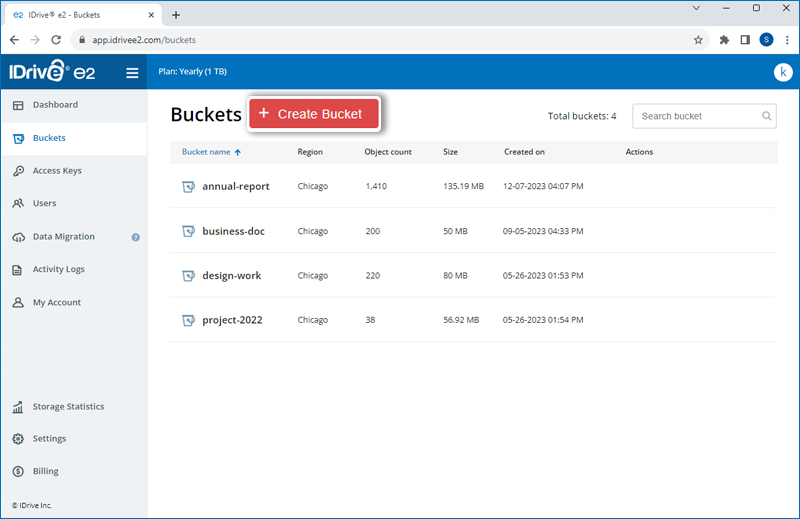
You can also click Create Bucket right from the Dashboard tab.
- In the pop-up window,
- Change the region selected in the drop-down menu if needed.
- Enter a bucket name.
- Enable Default Encryption to secure all versions of the backup (recommended).
- Enable Object Locking if you wish to lock modification or deletion of any files for a specific duration.
- Enable Versioning if you want to retain different versions of the files.
- Once you have configured the bucket, click Create Bucket. The bucket will be created within the chosen region.
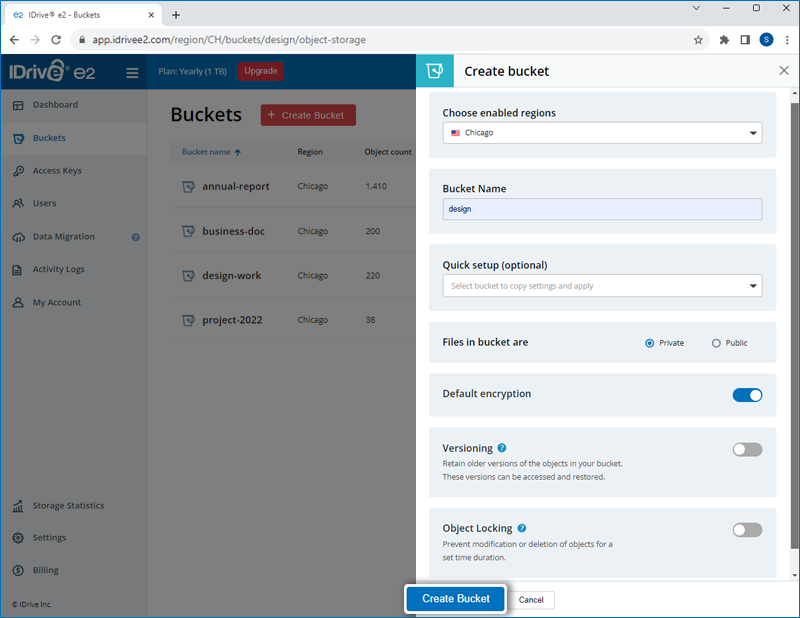
Note:
- When you enable Object Locking, you can choose to enable Retention to implement rules for object deletion and secure data against accidental deletion.
- To enable Retention for the specific bucket, click
 > Bucket summary against the specific bucket, and choose the preferred retention mode, duration, and validity.
> Bucket summary against the specific bucket, and choose the preferred retention mode, duration, and validity.
Step 2: Upload object to the bucket
It is simple to upload objects such as files, videos, images, and other types of data to a bucket. Here's how you can upload an object to your bucket:
To upload an object to a bucket,
- Sign in to your IDrive® e2 account.
- Click the Buckets tab.
- Click on the required bucket, where you want to upload the object.
- Click
 .
.
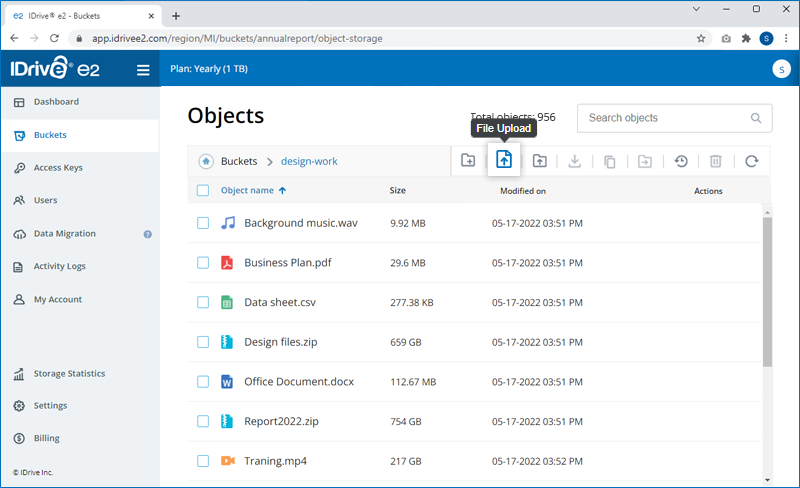
- Select and upload the files from your computer. The upload progress will be displayed in the bottom-right corner.
Note: You can click
 to abort a file upload.
to abort a file upload.
Step 3: Generate Access Key ID and Secret Access Key
To access IDrive® e2 using APIs, you have to generate an Access key ID and Secret Access key. This can be done from the Access Keys tab.
To create an Access Key,
- Sign in to the IDrive® e2 account.
- Click on the Access Keys tab.
- Click Create Access Key.
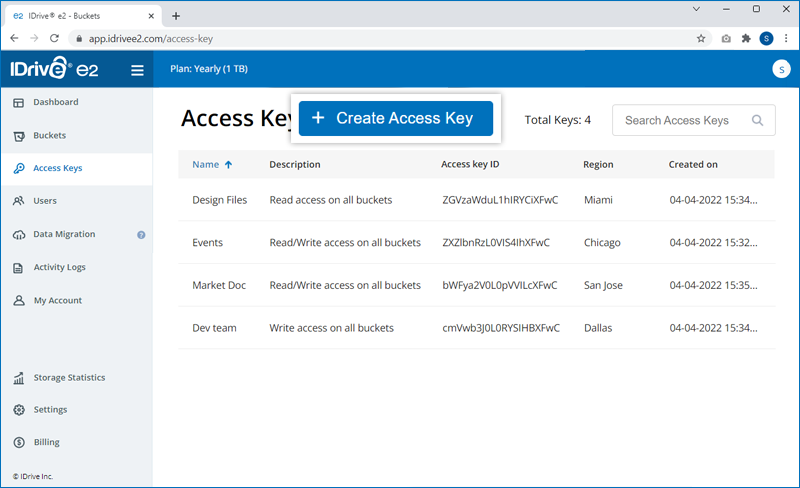
- Enter a name for the access key and select a region from the list of enabled regions in the dropdown list.
- Select the access permission for the access key.
- Select the buckets to be accessed using the access key.
- Click Create Access Key. An Access Key ID and Secret Access Key will be generated. Download/copy to save the details.
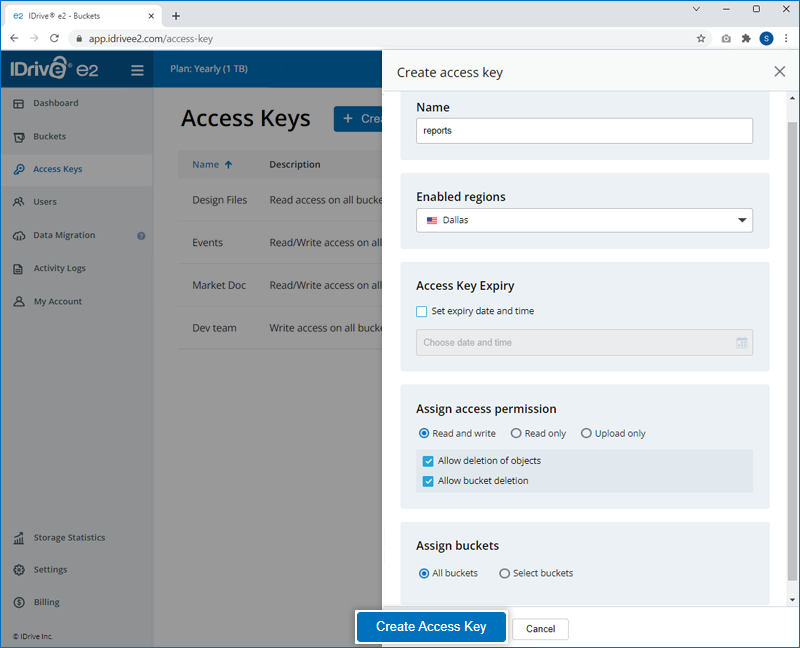
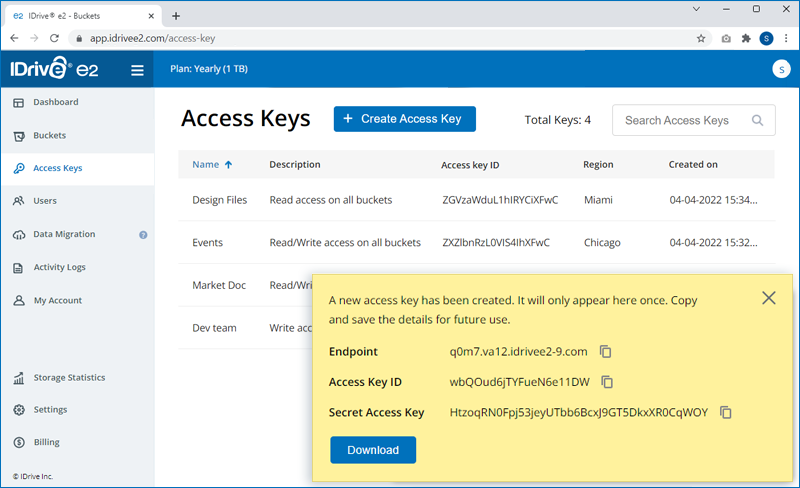
Access Key roles and rights cannot be edited. To edit access roles or access rights to buckets, delete the Access Key and create a new one.