When connecting Veeam to IDrive® e2 for the first time or following network-related changes, you might encounter the error 'Failed to retrieve certificate.' This suggests that your Veeam Backup & Replication server cannot access the IDrive® e2 service or validate the certificate.
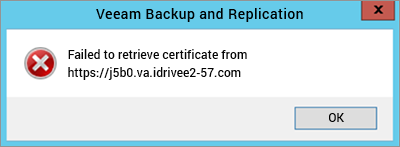
To verify connectivity:
- Ensure that your Veeam server can access the IDrive® e2 end-point.
(Ex: https://j5b0.va.idrivee2-57.com) - If your network uses an SSL decryption device to inspect encrypted traffic, you may need to bypass this decryption for specific connections. Not doing so could lead to connection failures.
- If your network uses a SOCKS5 proxy or similar, make sure the correct proxy URL is configured for Veeam. If the proxy is blocking IDrive® e2, you may need to contact your networking team to either request a proxy bypass or permit access to the e2 endpoint through the proxy.
- Outbound TCP traffic to the e2 endpoint on port 443 should be allowed through the user firewall.
Additional steps for troubleshooting:
To address the 'Failed to retrieve the certificate from 'https://<e2.end-point>'' error, follow the troubleshooting steps outlined below.
- Confirm that the log pertains to certificate errors from the specific Veeam backup job located at
"C:\ProgramData\Veeam\Backup\Satellites<VeeamServer><console_account>\Satellite_Console.log". - To verify the e2 endpoint access, follow below steps,
- Open the Storage Endpoint:
- In your web browser, navigate to the e2 storage endpoint URL, such as https://j5b0.va.idrivee2-57.com
- Access Certificate Information:
- Once the page loads (you may see an "Access Denied" or "403 Forbidden" message due to lack of authentication).
- View Certificate Details:
- Click on the padlock icon to open the security details for the site.
- In the dropdown menu that appears, click on "Certificate is valid" (depending on your Chrome version).
- Review the Certificate:
- Click on the "General" tab or "Details" to view more information about the SSL certificate.
- Check the following:
- Issuer: Ensure the certificate is issued by a trusted Certificate Authority (CA).
- Valid From / Valid To: Make sure the certificate is valid and not expired.
- Issued to: Verify that the certificate is issued for the domain you are accessing (e.g., your e2 storage endpoint).
- Open the Storage Endpoint:
- Ensure that Veeam v12 is updated to the latest patch. The most recent patch for Veeam 12 is listed in KB2680: Build Numbers and Versions of Veeam Backup & Replication.
- Veeam users can also choose, update, or import their TLS certificates by following the instructions in Backup Server Certificate.
For additional details, refer to Troubleshooting Certificate and Connection Errors in Cloud Connect.