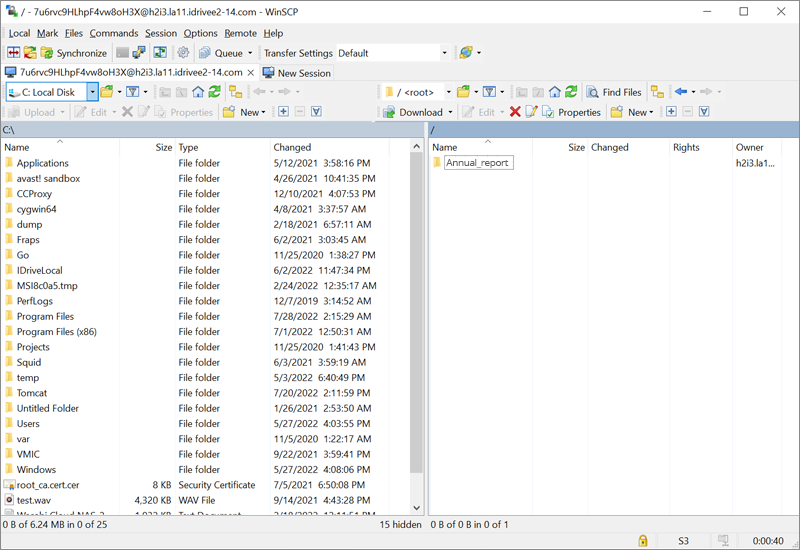Related Links
WinSCP
WinSCP is a popular free SFTP and FTP client for Windows, a powerful file manager that improves your productivity. It offers an easy-to-use interface to copy files between a local and remote computer using multiple protocols: Amazon S3, FTP, FTPS, SCP, SFTP or WebDAV.
- Download and install WinSCP.
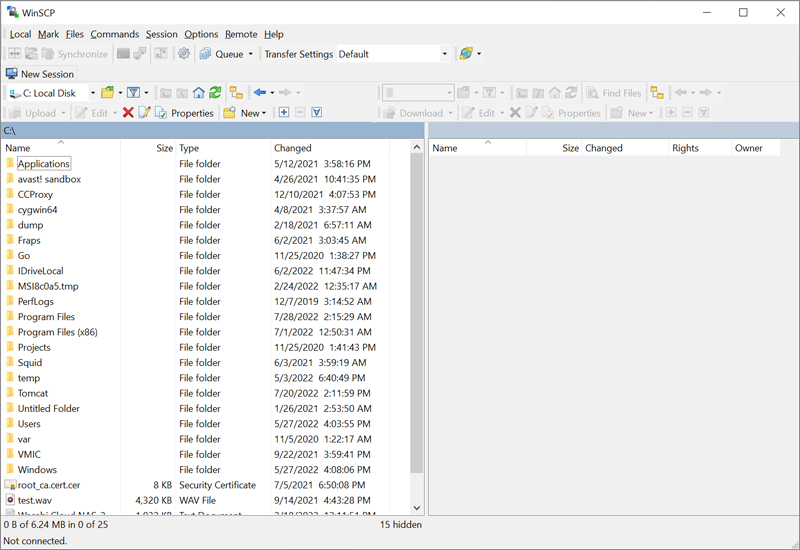
- Click New Session and select Amazon S3 from the File protocol dropdown.
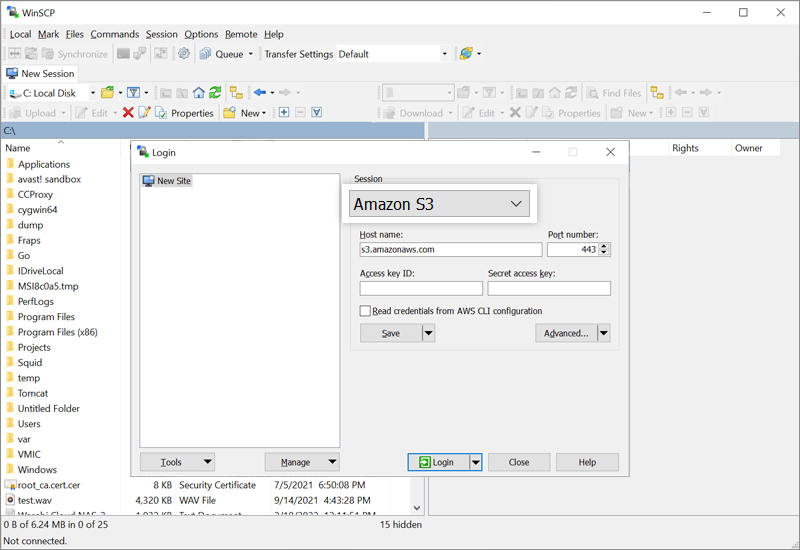
- Input the IDrive® e2 Endpoint URL under Host name, Access key ID, and Secret access key and click Login. You can get the endpoint URL, Access Key ID and Secret Access Key from the Access Keys section of IDrive® e2.
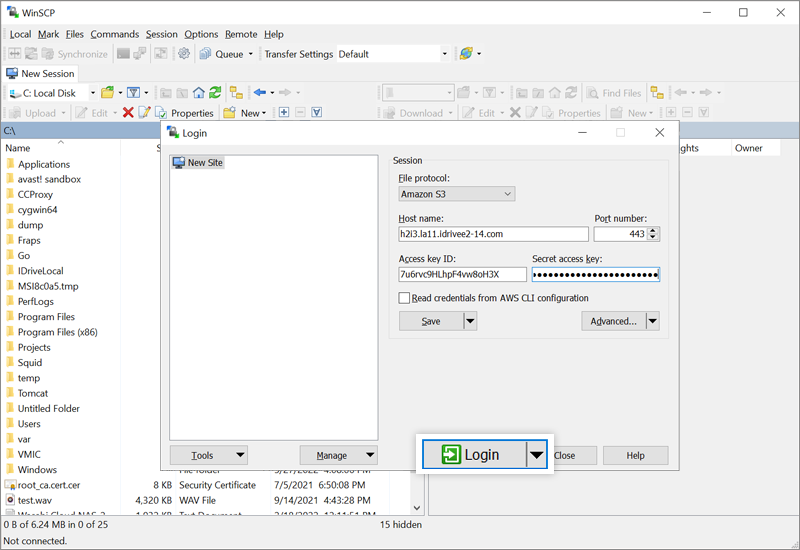
- You should now be able to see the buckets in the IDrive® e2 storage region if you have any.