- S3 Developer Guide
- Endpoints and Access Keys
- Third-Party Tools
- Veeam®
- Veeam® 12
Direct-to-Cloud - MSP360
- Ahsay
- Anchorpoint
- AirLiveDrive
- Archiware P5
- Arcserve
- Arcserve ImageManager
- Arq Backup
- BackupAssist
- Bunny.net
- ChronoSync
- Cloudmounter
- Cloudflare
- Comet
- Couchbase
- CrossFTP
- CuttingRoom
- CubeBackup
- Cyberduck
- Dell
- Dropshare
- Duplicacy
- Duplicati
- EditShare
- ExpanDrive
- Fastly CDN
- Files.com
- Filezilla Pro
- Flexify.IO
- GoodSync
- Hammerspace
- Hedge OffShoot
- iconik
- Iperius Backup
- iRODS
- LucidLink
- Milestone XProtect
- Mountain Duck
- /n software S3 Drive
- Nextcloud
- NirvaShare
- NovaBACKUP
- odrive
- Photos+ Cloud Library
- PureStorage
- qBackup
- QNAP
- Rclone
- Retrospect
- S3 Browser
- S3cmd
- S3FS
- SimpleBackups
- Snowflake
- SyncBackPro
- Syncovery
- Synology Hyper Backup
- Transmit
- TrueNAS® CORE
- UpdraftPlus WordPress
- Vantage Gateway
- Veeam® Backup for Microsoft 365
- Vembu BDR Suite
- Veritas Backup Exec
- WinSCP
- Windows Network Drive
- CNAME Record Guide
- S3 API Documentation
Integrate iconik with IDrive® e2
iconik is a cloud-based media asset management (MAM) tool that makes it easy to organize, search, and work with your files stored on IDrive® e2. Learn more about iconik.
Prerequisites:
Before uploading files using iconik, you require:
- An active IDrive® e2 account. Sign up here if you do not have one.
- A bucket in IDrive® e2. See how to create a bucket.
- Valid Access Key ID and Secret Access Key. Learn how to create an access key.
- A valid iconik account.
Configure the Fastly Service
- Sign in to iconik account.
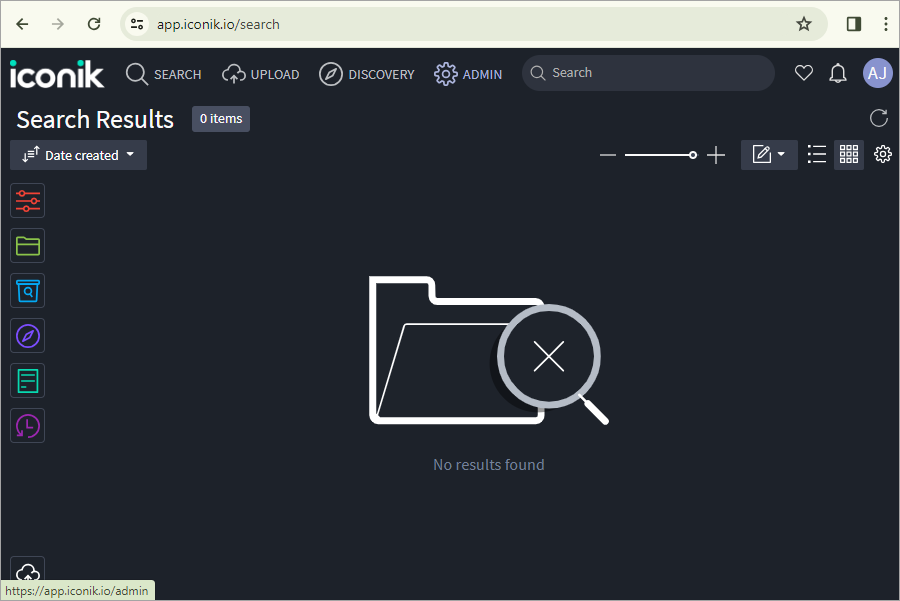
- Go to ADMIN > Storages > NEW STORAGE.
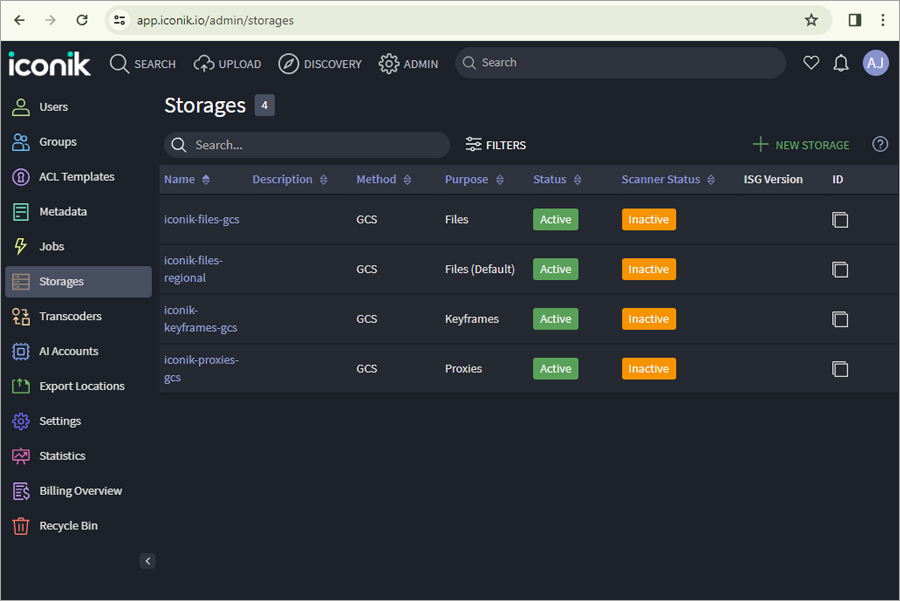
- Provide the IDrive® e2 S3 details:
- Enter a name for Storage.
- Select Files from the drop-down.
- Select Amazon S3 as the Storage type.
- Enter your IDrive® e2 Access Key ID as the Access Key.
- Enter your IDrive® e2 Secret Key as the Secret Key.
- Enter IDrive® e2 bucket name as a Bucket.
- Enter your S3 region name as Region.
- Enter your S3 end-point as Endpoint.
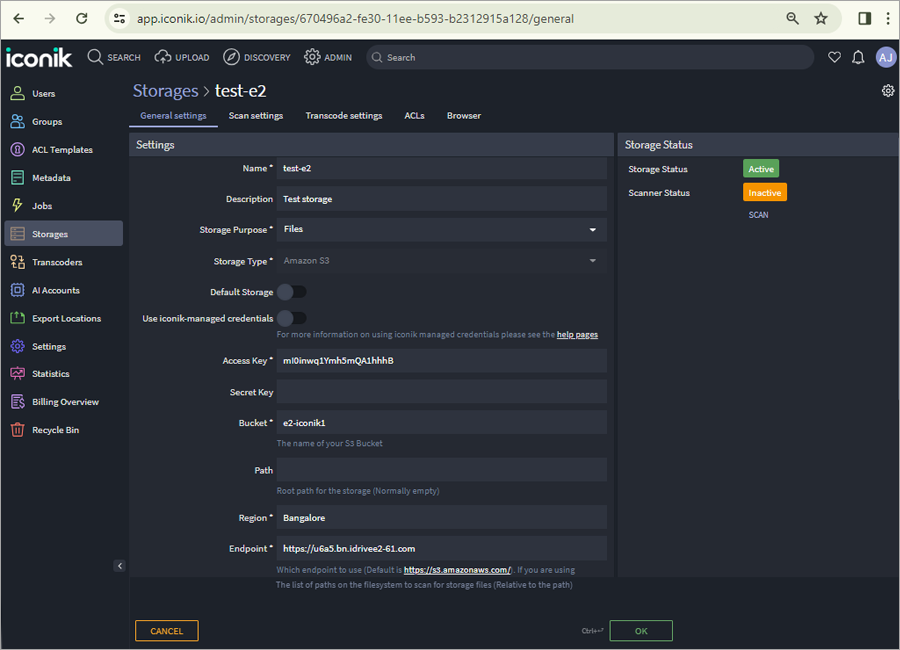
- Click Finish, and the storage is created.
- Click OK/UPDATE.
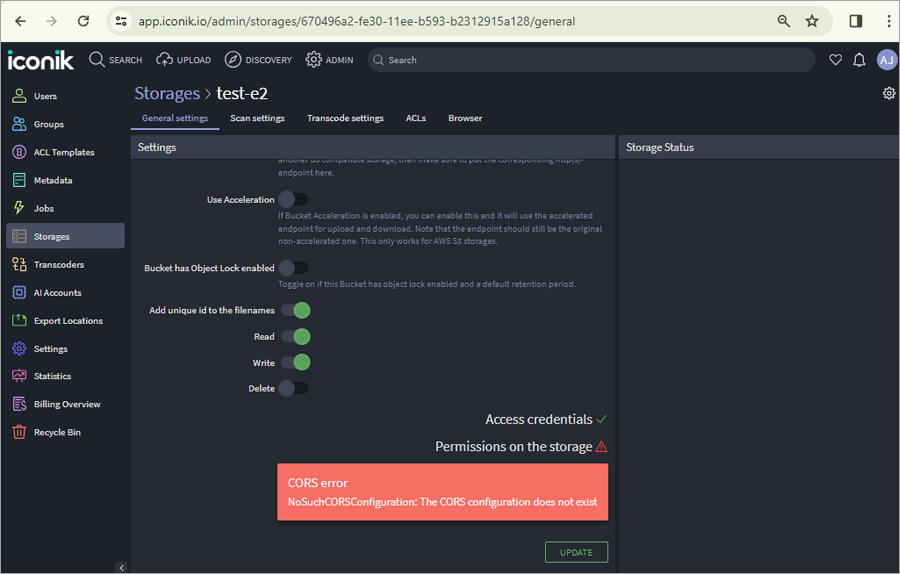
- Click BROWSER tab to access your IDrive® e2 bucket through iconik.
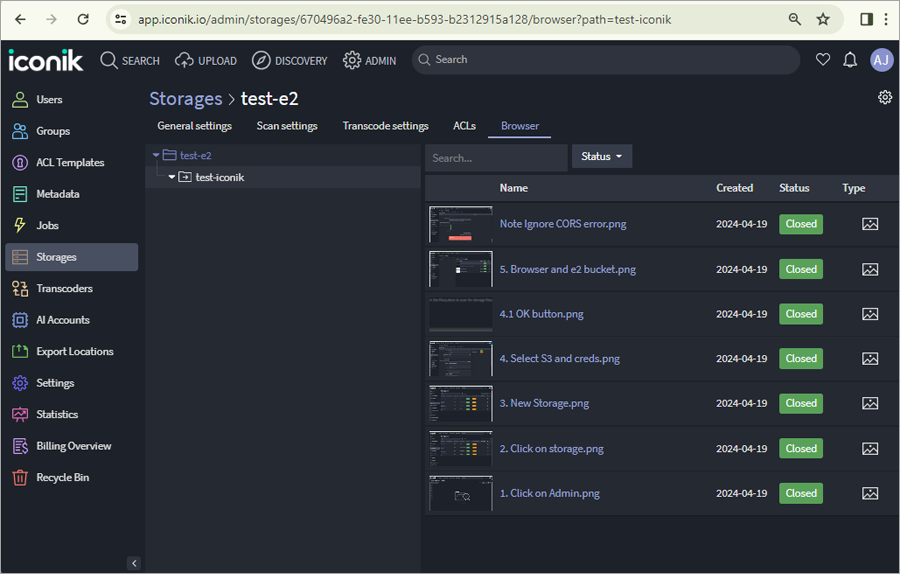
Note: Data restoration is handled by your specific backup solution provider and is affected by multiple variables that are unique to your environment. For application-related enquiries/support, it is strongly recommended you seek guidance from the technical team of your backup solution provider.