ConnectWise Manage is a Professional Services Automation (PSA) platform commonly used by Managed Services Providers (MSPs) as a single pane of glass for MSP business operations. Typical use cases include customer record management, billing, and tracking services delivered via Service Desk tickets.
Sections in this guide:
Authentication in IDrive® 360 using API Member
API Member is an entity in ConnectWise that allows access to a ConnectWise Manage account. The permissions can be modified as per the business requirements.
Follow the below steps to authenticate an API member.
- Log into ConnectWise Manage console.
- Go to 'System' tab and select 'Security Roles'.
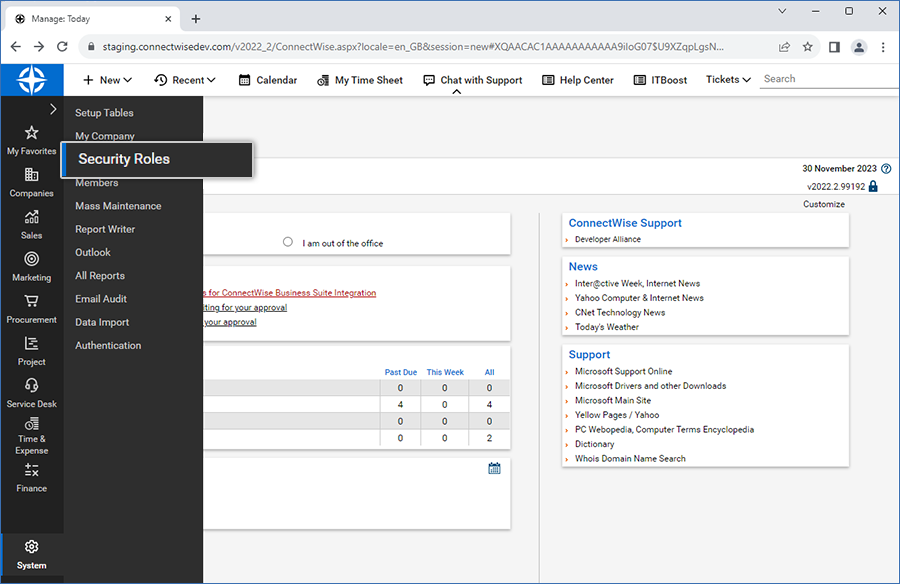
- Click '+' , enter the 'Role ID' and save.
- Provide the following permissions:
- Companies -> Company Maintenance
- Inquire Level -> All
- Companies -> Contacts
- Inquire Level -> All
- Project -> Project Tickets
- Inquire Level -> All
- Service Desk -> Service Tickets
- Add Level -> All
- Edit Level -> All
- Inquire Level -> All
- System -> Table Setup (customize -> Service / Service Board)
- Inquire Level -> All
- Companies -> Company Maintenance
- Select 'System' -> 'Members' to create a new API member.
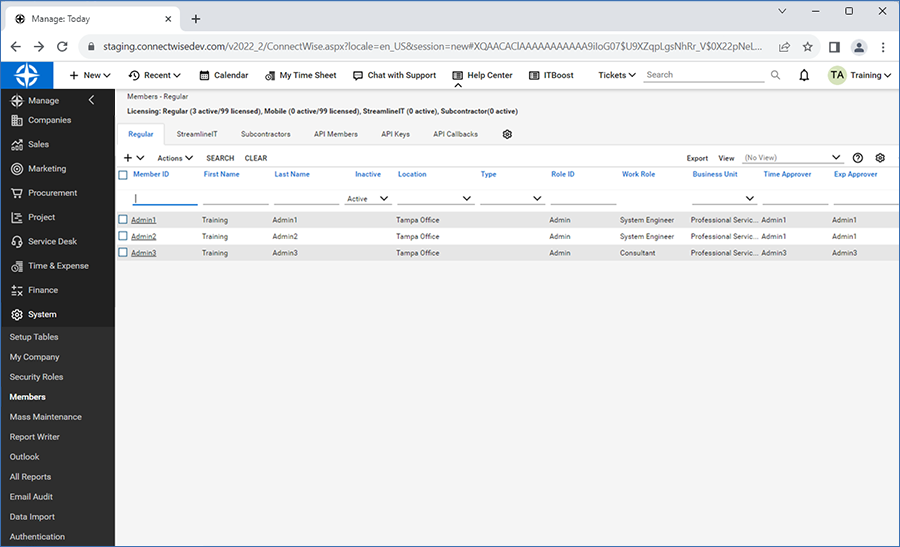
- Go to 'API Members' tab and click +.
- Enter the required information and select the 'Role ID' created in the above steps.
- Click 'Save'.
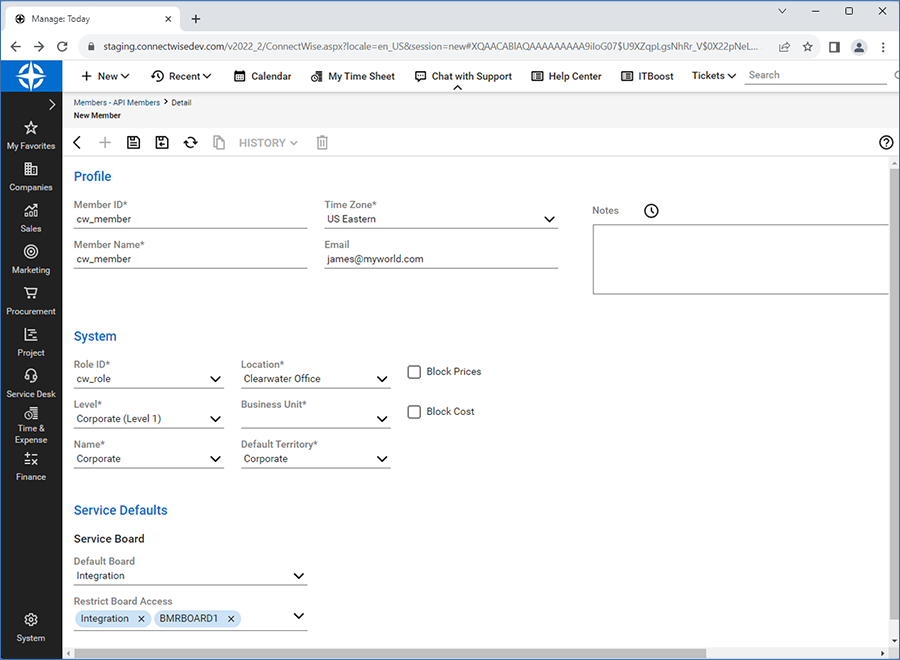
- Go to the 'API Keys' tab and click +.
- Provide description for the new API Keys and click 'Save'.
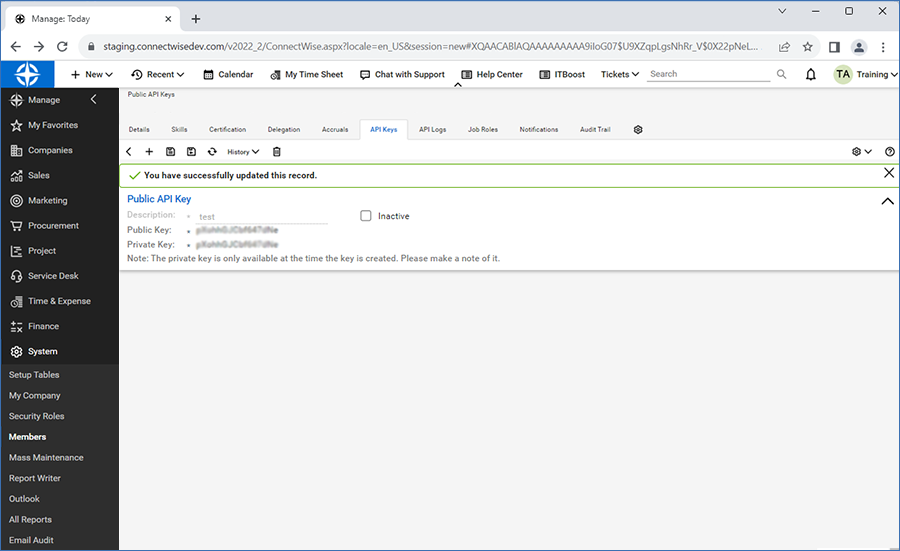
- Copy the Public Key and Private Key generated and save them for future reference.
- Login to your IDrive® 360 account and go to 'Settings' > 'ConnectWise Manage' tab.
- Provide the ConnectWise credentials (created in the above steps) to authenticate the API member.
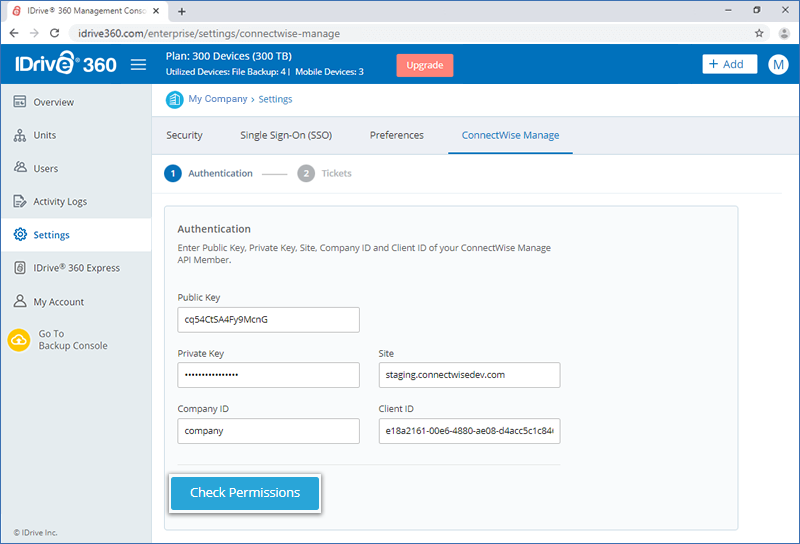
- On successful authentication, save the credentials and you will be redirected to the 'Tickets' tab.
Note:The Private Key is visible only for the first time. Make sure to save the key.
Configure Service Board on IDrive® 360
- Go to 'System' > 'Setup Tables' and search for the 'Service Board'.
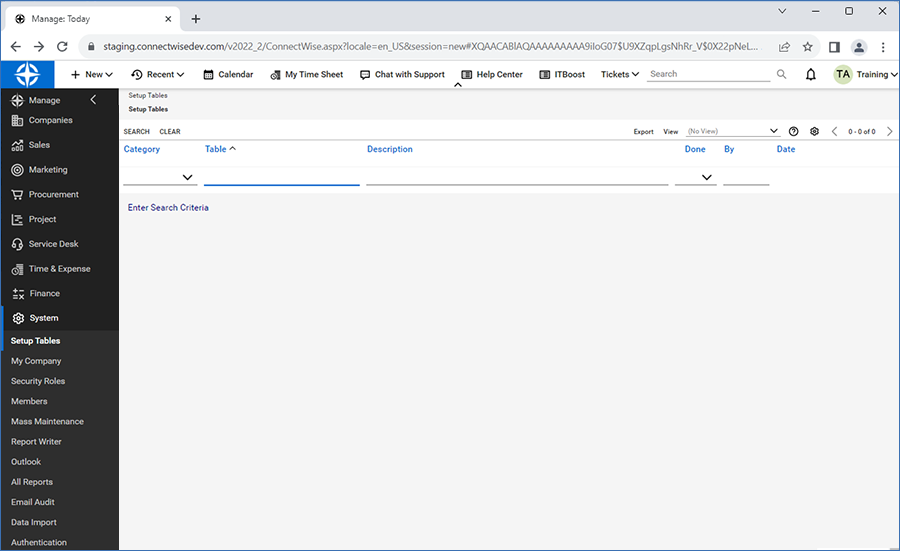
- Click '+' and enter the required details to create a service board.
- Go to 'Types' tab and create a new type for the service board.
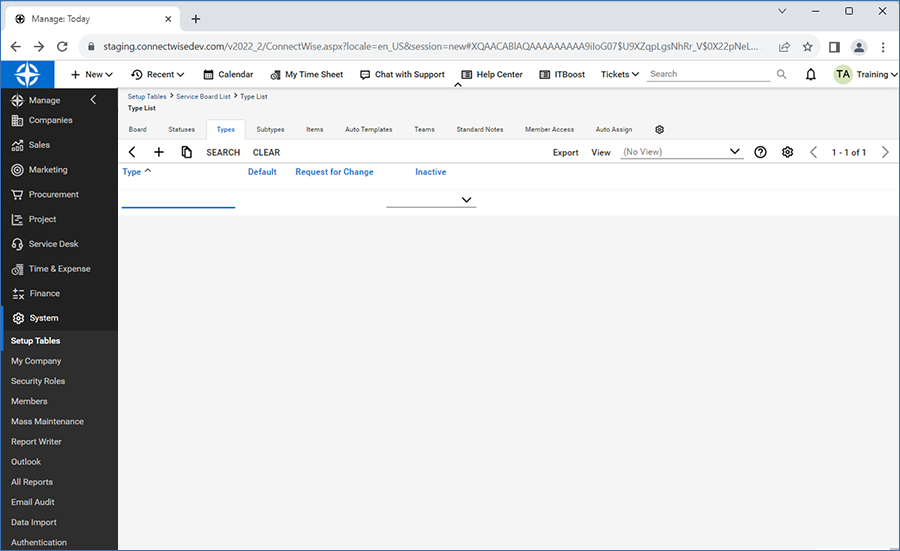
- Create Subtypes, Items, and Statuses in a similar manner.
- Go to 'Teams', and create a team by providing the required details.
- Log in to your IDrive® 360 account and go to 'Settings' > 'ConnectWise Manage' tab.
- Provide all the service board details and save it.
Note:
- While creating a company under ConnectWise Manage Console, ensure that the Company ID (in Companies tab in ConnectWise Manage console) and Company Name (in IDrive® 360 dashboard) are the same.
- The company must have a contact present under it.
- The company must be in Active state to allow ticket creation and editing.
- The Service Board must have a default team for ticket generation.
