IDrive® 360 Backup Instructions
Transfer files securely via IDrive® 360 Express
Save your backup bandwidth and time using IDrive® 360 Express as it transfers all the data to your online account using a temporary physical storage device. With the help of 256-bit AES encryption, your data is ensured to remain encrypted. Additionally, you also have the option to choose a private key for maximum security.
How to backup data from your device?
- On receiving the hard drive, connect the device to your computer and sign in to your IDrive® 360 account.
- In the 'Backup Console' -> 'Devices' tab, hover over a computer name and click
 .
. - Select ‘Backup files to my local/WiFi device’ in the 'Backup' tab.
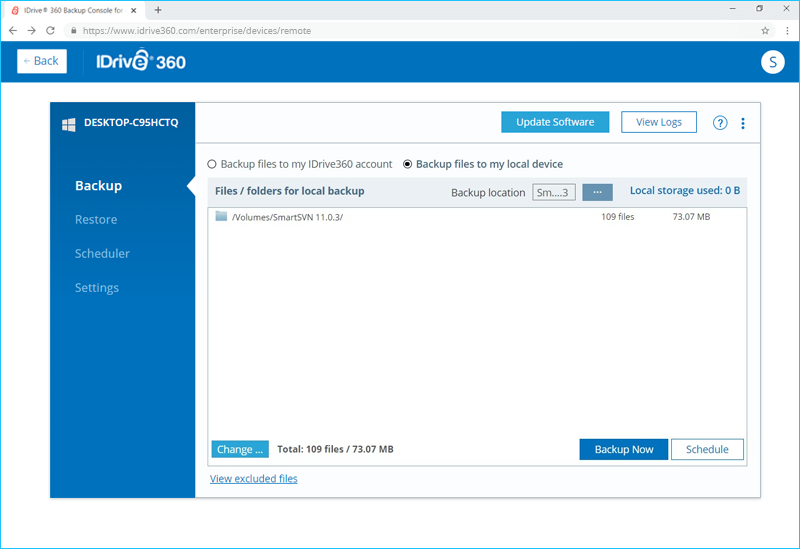
- Select the 'Change…' button to choose the backup files.
- Click
 and choose 'Backup location on your local drive'.
and choose 'Backup location on your local drive'.

- Choose 'Backup Now'.
- In order to verify your backup files, go to the 'Restore' tab, click on 'Select files/folders for restore' and choose 'Local Device'.
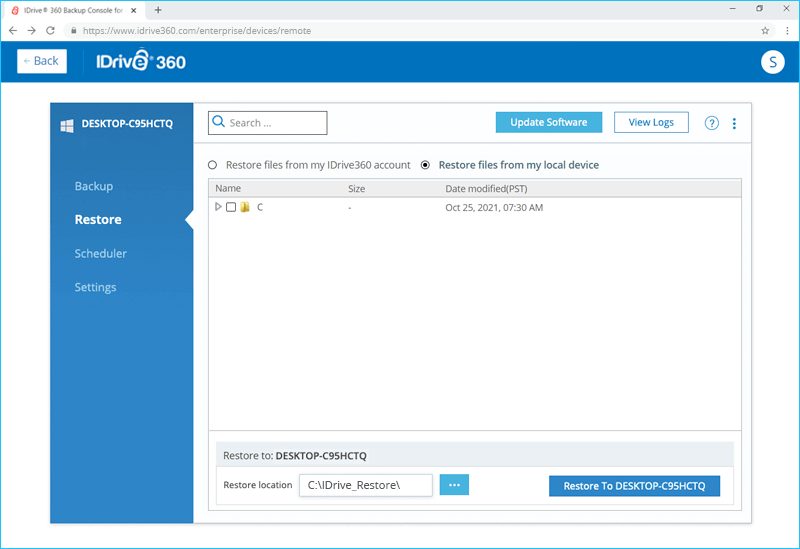
- Click 'Safely remove hardware' to disconnect the physical storage device.
- Re-pack the device along with the USB cord.
- Attach the return label on the box and ship it back to IDrive.
- We will confirm once all your data is uploaded to your online IDrive® 360 account.
- Proceed with your incremental backups at your convenience using the online backup process.
Note:
It is recommended that you delete or purge existing data in your IDrive® 360 online account to avoid duplication of files from the IDrive® 360 Express device.