Entire Machine Backup - Instructions
Steps to retrieve entire machine using 1-step restore
In the event of any disaster, secure your entire machine data and OS using IDrive® 360 web application. In 1-step restore, all the backed up boot files shall be restored directly from the cloud and help in recovering the OS in its previous state. The data can be restored to any machine with similar or dissimilar hardware.
Here are the steps to recover your entire machine using 1-step restore:
- Ensure these prerequisites:
- USB bootable flash drive to boot your machine.
- Download WinRE ISO file and double-click to mount it.
- Copy all the data to the USB flash drive.
- Plug-in the WinRE boot disk and launch the windows recovery environment by booting the machine via the USB.
- In the Entire Machine Restore screen, sign in to the IDrive® 360 web application.
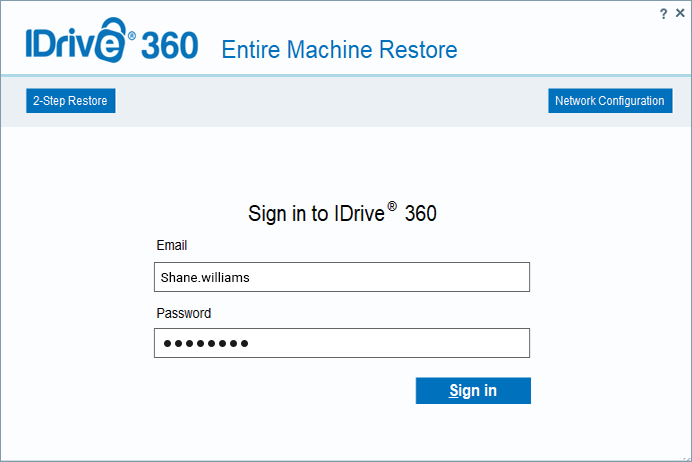
- Select the device and in case your device is configured with private encryption, you will be prompted to enter the private key. Provide the private key to proceed. Choose the Entire Machine Backup folder (IDMachineBackup) to restore the data.
- Select the hard disk to which you wish to restore the data and click on Restore Now.
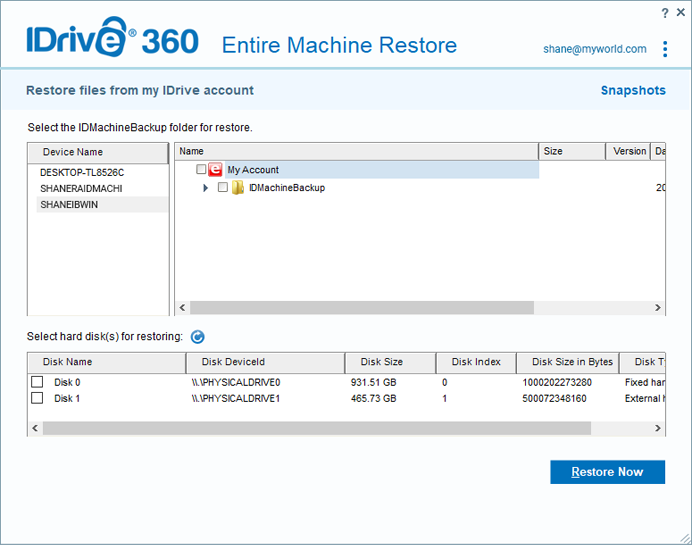
- In the pop-up window for confirmation to override the existing contents present in the device, click Yes if you wish to proceed.
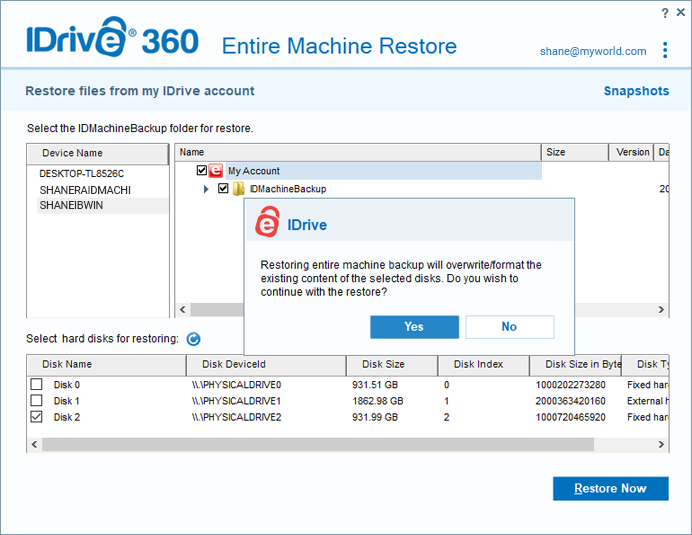
- Once the restore is complete, select your hard disk in BIOS and boot your machine to get the operating system.
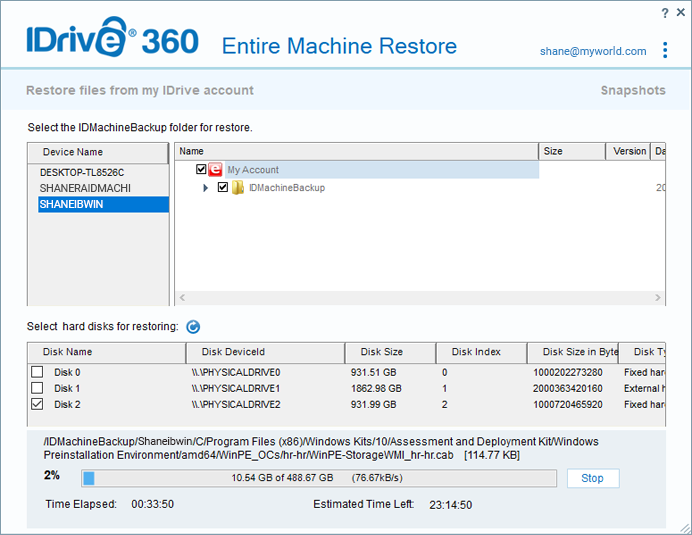
Network Prerequisites
To download the IDMachineBackup, you should require internet access via Wi-Fi or ethernet cable.
Here are the steps to connect to the Wi-Fi:
- Go to Network Configuration and choose Connect to the Wi-Fi.
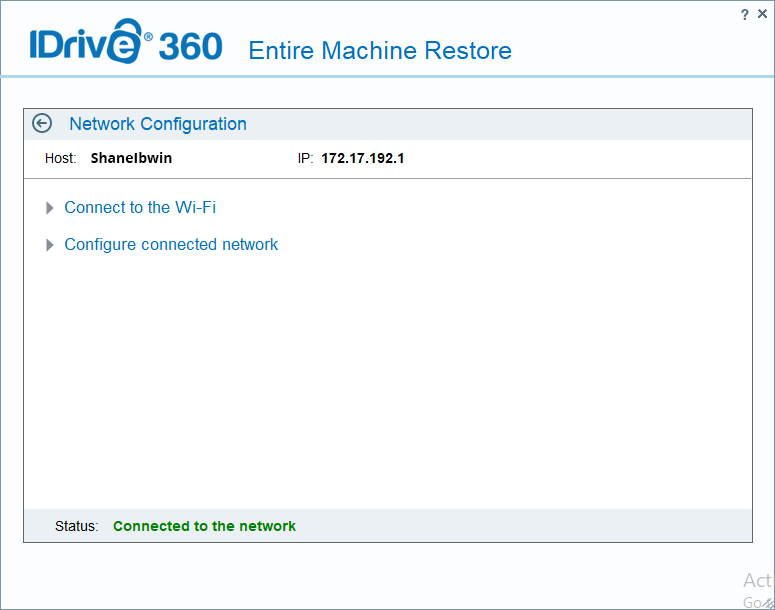
Select a profile and enter the password to access the Wi-Fi.
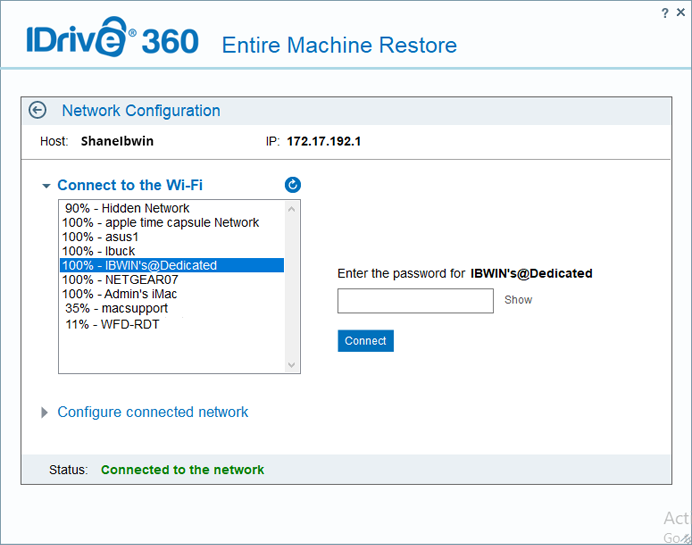
Similarly, you can configure the connected network for downloading the IDMachineBackup folder.
