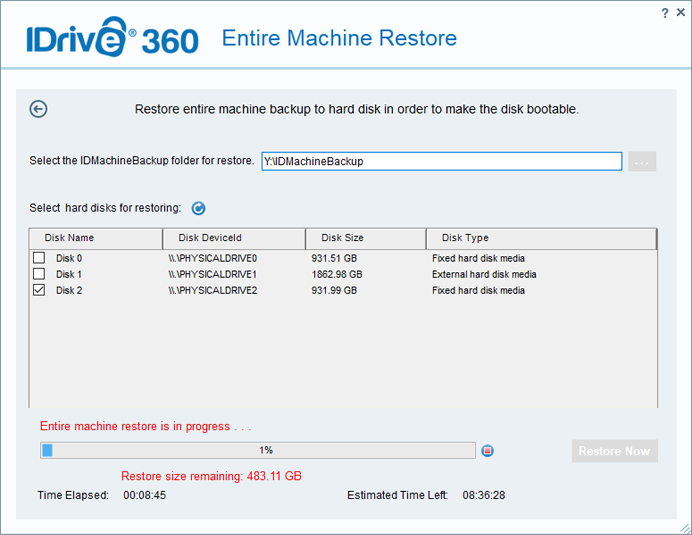Entire Machine Backup - Instructions
Steps to retrieve entire machine using 2-step restore
In the event of any disaster, secure your entire machine data and OS using IDrive® 360. In 2-step restore, all the backed up boot files shall be restored to either a local machine or an external device. This helps in recovering the OS in its previous state. The data can be restored to any machine with the same or different hardware.
Here are the steps to recover your entire machine using 2-step restore:
- Ensure these prerequisites:
- A USB bootable flash drive to boot your machine.
- Download and double-click the WinRE ISO bootable file to mount it. Copy the entire content to a USB bootable flash drive.
- The entire-machine-backup folder (IDMachineBackup), downloaded from your IDrive® 360 Cloud to an external drive using the IDrive® 360.
- A target hard drive with sufficient storage space for performing the restore operation.
- Plug-in the WinRE boot disk and launch the windows recovery environment by booting the machine via the USB.
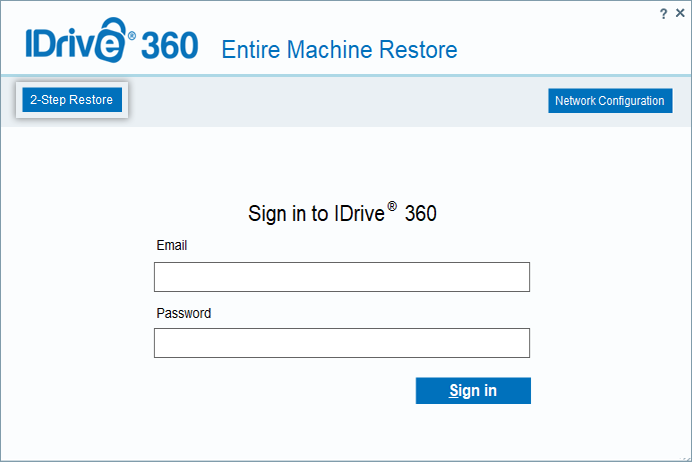
- Choose 2-step restore.
- Click
 . Navigate and select the entire machine backup folder (IDMachineBackup), pre-downloaded from your IDrive® 360 cloud backup account for restore.
. Navigate and select the entire machine backup folder (IDMachineBackup), pre-downloaded from your IDrive® 360 cloud backup account for restore.
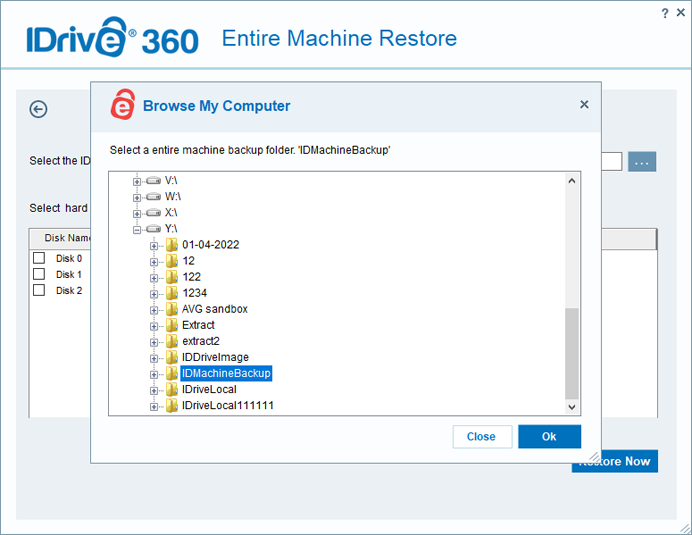
- Select the hard disk to which you wish to restore the data and click on Restore Now.
- In the pop-up window for confirmation to override the existing contents present in the device, click Yes if you wish to proceed.
- Once the restore is complete, select your hard disk in BIOS and boot your machine to get the operating system.