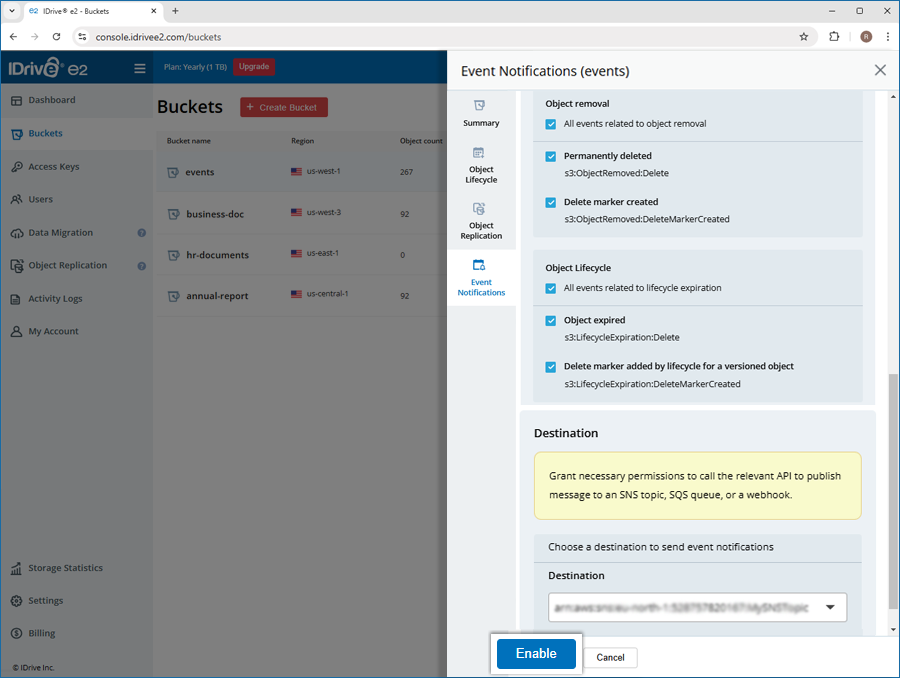Event Notifications
|
If your question is not addressed below, contact us through our support form and we will get back to you shortly. |
|
| How can I add an AWS SNS or SQS as a destination to send event notifications? | |
| Can I add a webhook as a destination to send event notifications? | |
| How do I add bucket event notifications? | |
You can add an AWS SNS or SQS as destination when creating a new event notification for a bucket, or through the settings tab.
To add an AWS SNS or SQS,
- Sign in in to your IDrive® e2 account and go to 'Settings'.
- Navigate to 'Event Notifications' and click 'Add Destination'.
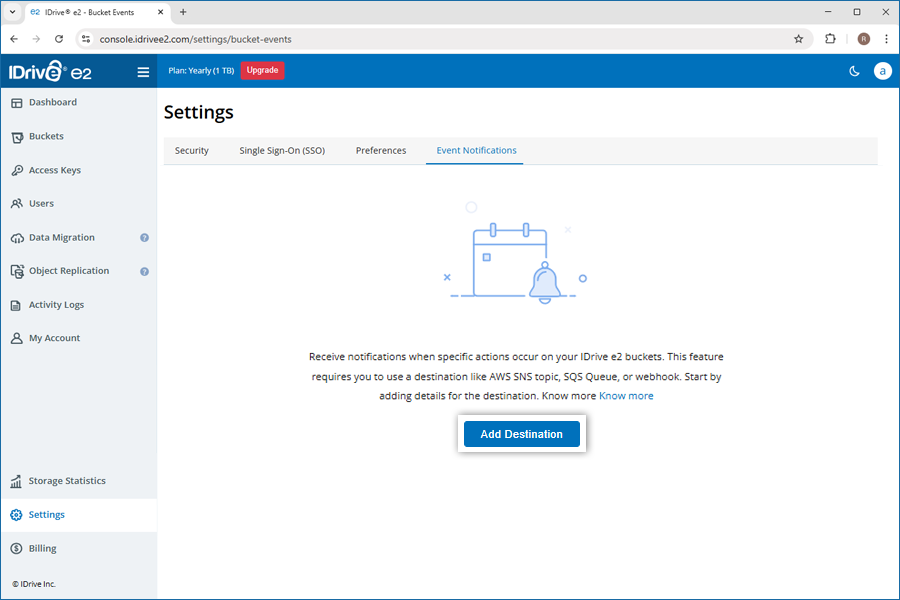
- Select 'AWS SQS or SNS'.
- Add an ARN using AWS credentials:
- Enter a name for the ARN.
- Select the AWS region from the dropdown.
- Enter the AWS access key.
- Enter the AWS secret access key.
- Click 'Fetch ARN'.
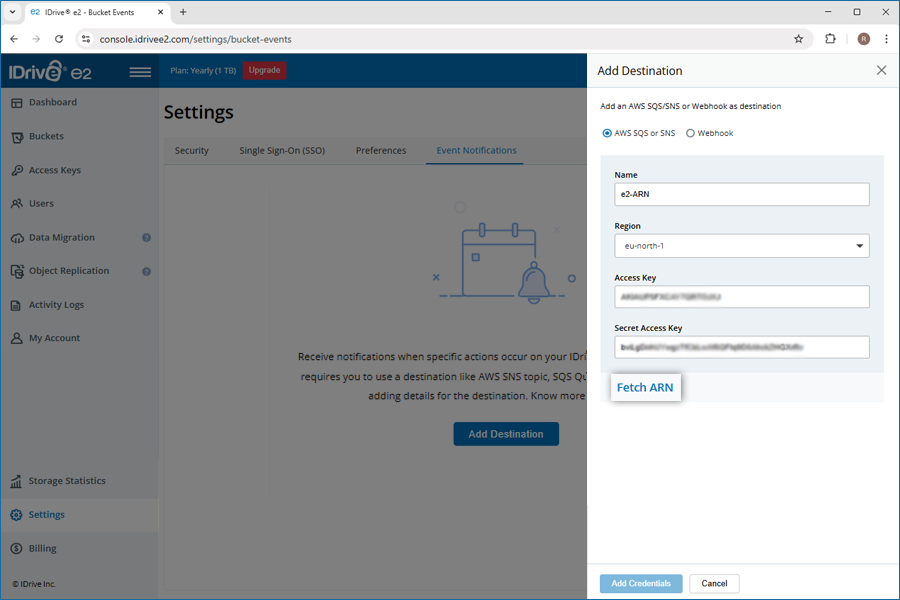
The ARN linked to the provided AWS credentials will be listed.
- Click 'Add Destination'.
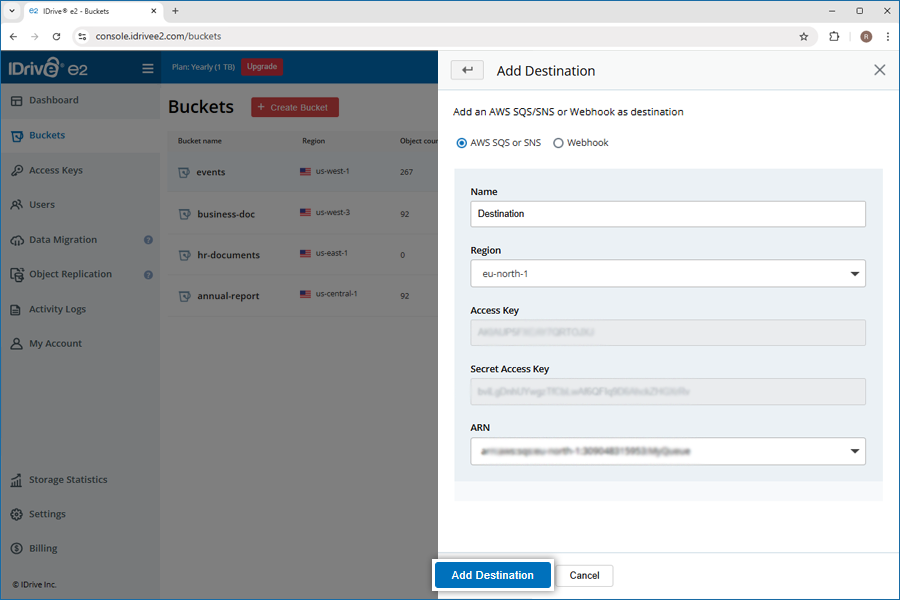
Note: We only support SQS and SNS ARN's for AWS workflow.
Yes, you can add webhooks as a destination to send event notifications.
To add a webhook as a destination,
- Sign in to your IDrive® e2 account and go to 'Settings'.
- Navigate to 'Event Notifications' and click 'Add Destination'.
- Select 'Webhook'.
- Enter a name for the webhook.
- Provide a 'Target URL'.
- Enter a 'Signing Secret' or generate one.
- Specify a batch size to indicate the maximum number of individual events to be sent with a single request.
- Add the custom key-value pairs to include in the HTTP header if required.
- Click 'Test Rule'.
- Click 'Add Destination'.
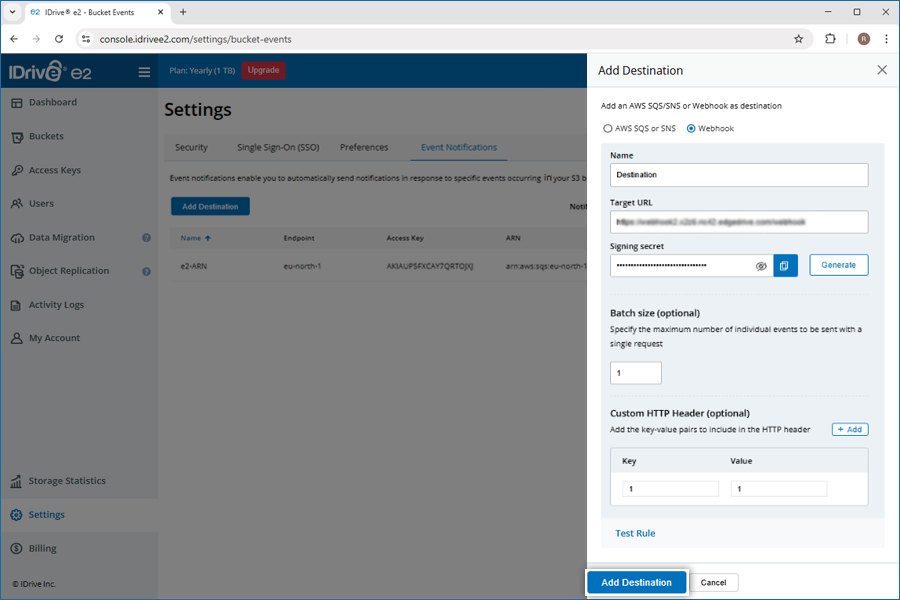
You can add event notifications to a bucket after its creation or through the settings tab.
To add bucket event notifications,
- Sign in to your IDrive® e2 account and go to 'Buckets'.
- Navigate to bucket
 > 'Event Notifications'.
> 'Event Notifications'. - Click 'Add Event Notifications'.
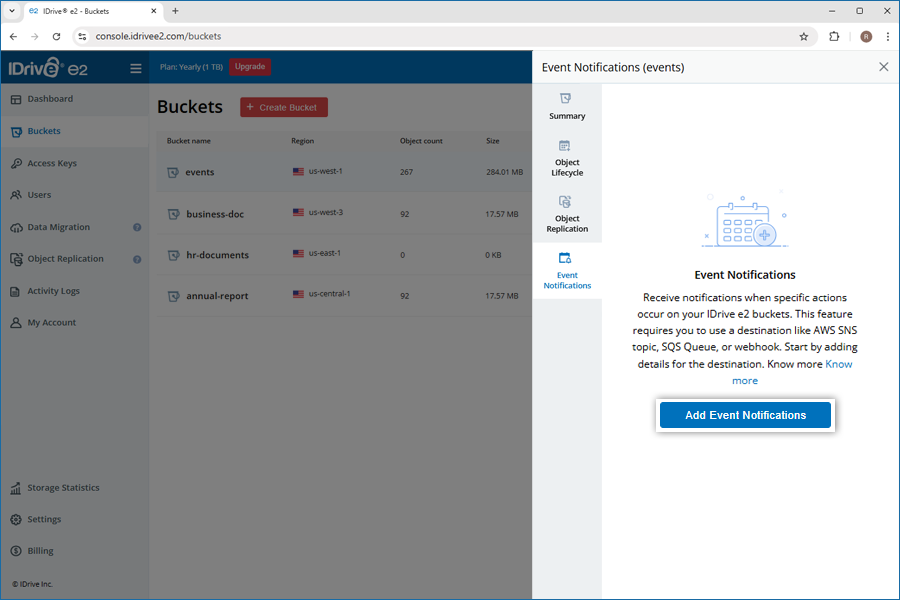
- Under 'General Configuration', provide the following details:
- Event name: Enter a name for the event.
- Prefix (Optional): Specify a prefix to receive notifications only for objects whose names start with the specified characters.
- Suffix (Optional): Specify a suffix to receive notifications only for objects whose names end with the specified characters.
- Event Types:
- Object Creation: Select options for events related to object creation.
- Object Removal: Select options for events related to lifecycle expiration.
- Object Lifecycle: Select options for events related to object removal.
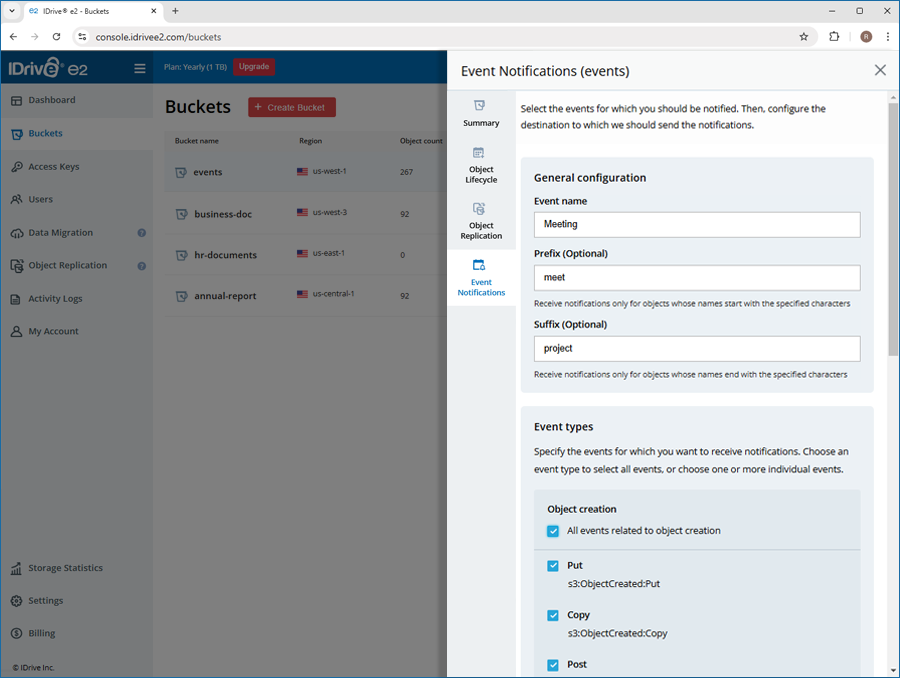
- Under 'Destination', select an SNS topic, SQS queue, or a webhook from the dropdown to send the notification.
- Click 'Enable'.