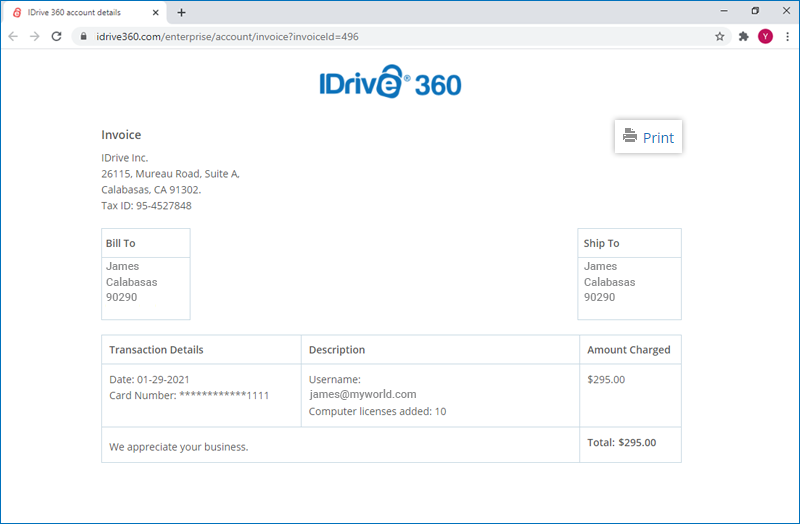Frequently Asked Questions
Account Management
If your question is not addressed below, contact us through our support form and we will get back to you shortly.
- How do I update my profile details?
- How can I cancel my IDrive® 360 account?
- How do I change my password?
- Is IDrive® 360 cost efficient?
- Is IDrive® 360 scalable?
- Auto-renewal has been activated for my account. How do I disable it?
- Can I purchase additional computer licenses?
- The credit card that I had used to sign up for my account has expired. What should I do?
- I am unable to use my existing credit card to make a payment towards my account renewal. Why?
- How can I view my billing information and invoices?
How do I update my profile details?
To update your profile details,
- Sign in to your IDrive® 360 account.
- Click the profile icon displayed on the top-right corner and click 'My Account'.
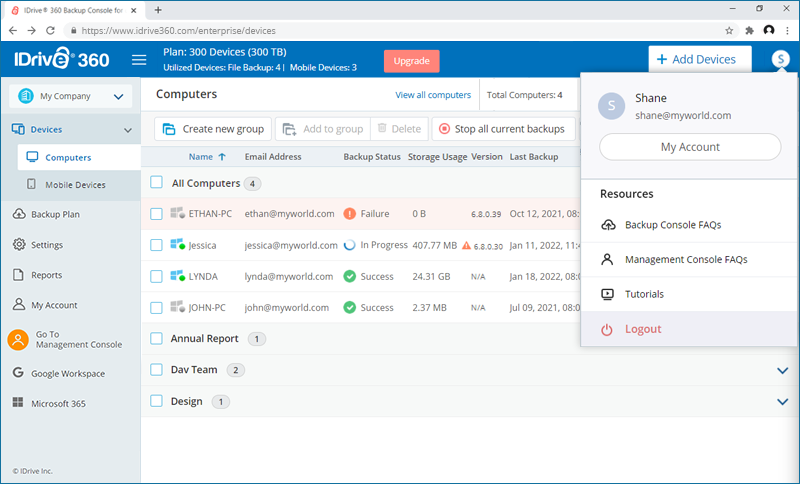
- In the 'Profile Details' tab, modify your details such as - first name, last name, company name, email address, phone number and password.
- Click 'Save Changes'.
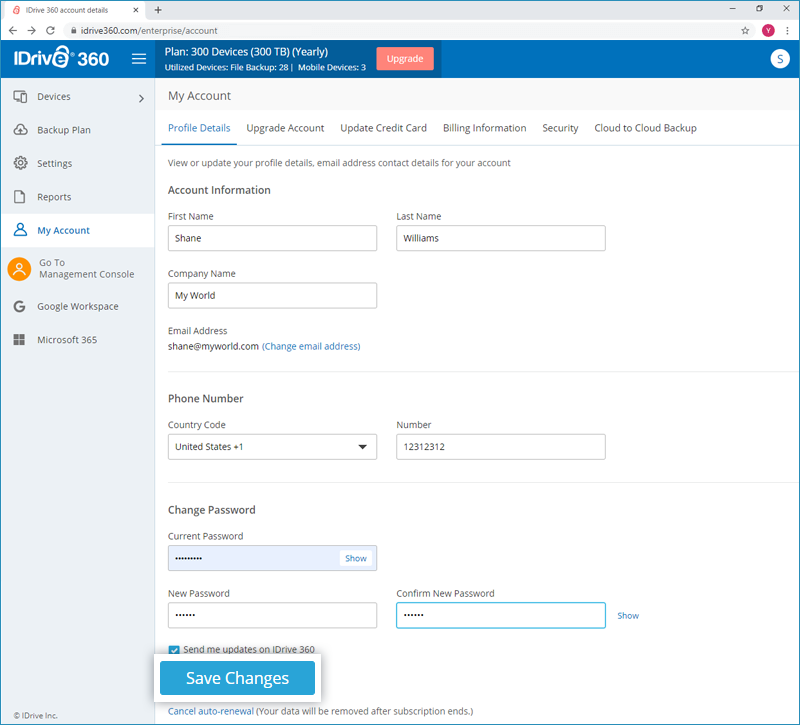
How can I cancel my IDrive® 360 account?
To cancel,
- Sign in to your IDrive® 360 account.
- Click the profile icon displayed on the top-right corner and click 'My Account'.
- In the 'Profile Details' tab, click 'Cancel my account'.
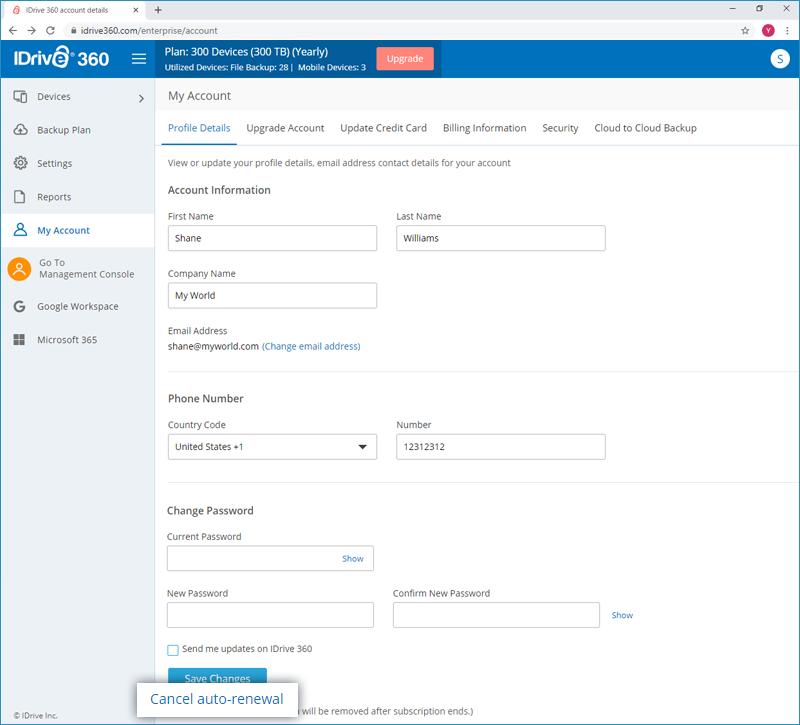
- A popup appears to confirm your cancellation. Enter your password, other information, and click 'Cancel My Account'.
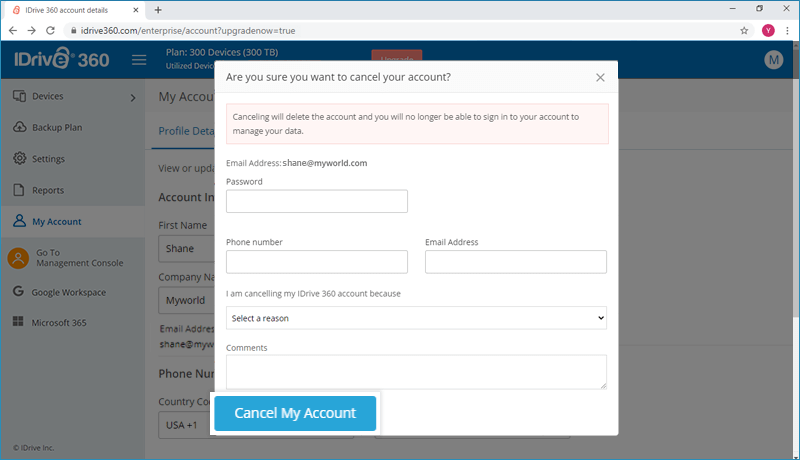
- In the confirmation popup, click 'Cancel My Account'.
To change your account password,
- Sign in to your IDrive® 360 account.
- Click the profile icon displayed on the top-right corner and click 'My Account'.
- In the 'Profile Details' tab, go to the 'Change Password' section.
- Type your current password, new password and confirm it.
- Click 'Save Changes'.
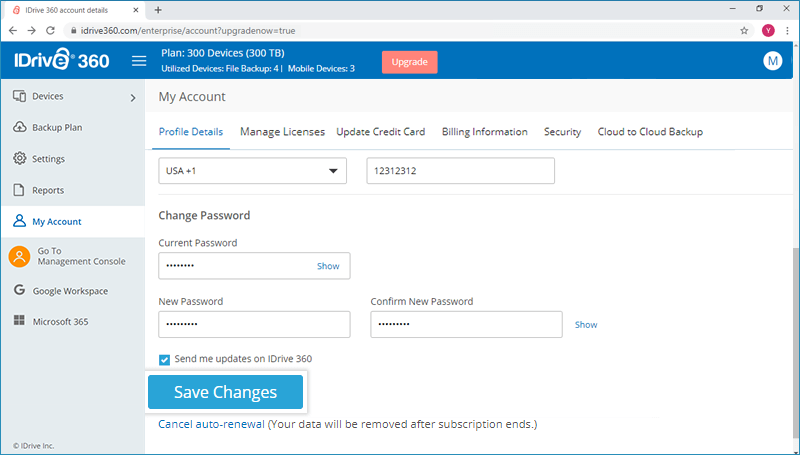
Is IDrive® 360 cost efficient?
Yes, with IDrive® 360 you get encrypted cloud backup and disaster recovery with a single subscription, without any hidden cost or additional infrastructure facility.
IDrive® 360 allows for scalability, as you grow your business, by avoiding the storage limitations. The platform can meet the increasing requirements of storage thus allowing users to customize the online storage plans.
Auto-renewal has been activated for my account. How do I disable it?
The auto-renewal option is enabled by default after 15 days from account creation. It ensures hassle-free renewal of your account subscription via an automatic transaction, at the end of your current subscription period. It also ensures that your account is always active so your data remains protected. You can disable this option from the 'Profile Details' section of your account.
To cancel auto-renewal,
- Sign in to your IDrive 360 account.
- Click the profile icon displayed on the top-right corner and click 'My Account'.
- In the 'Profile Details' page, click 'Cancel auto-renewal'.
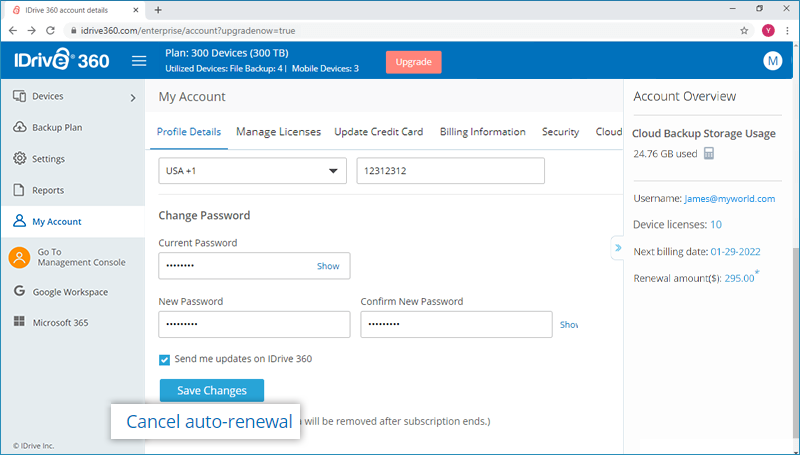
- In the popup that appears, click ‘Cancel auto-renewal’.
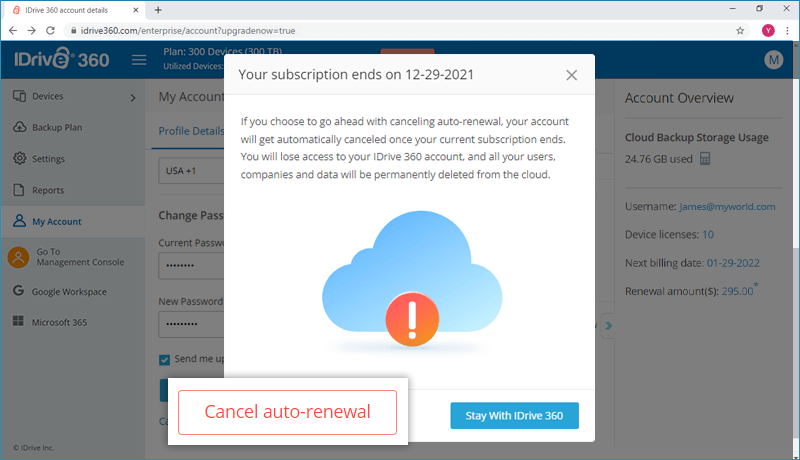
- Enter your password and the reason for cancellation. Click 'Cancel auto-renewal'.
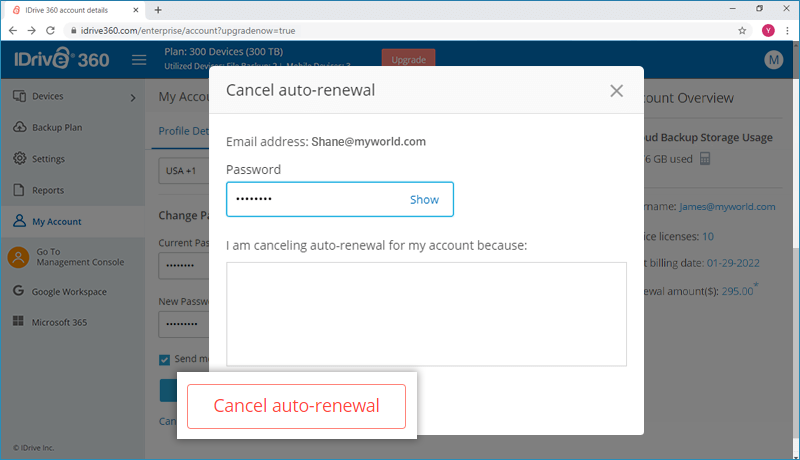
Once canceled, the button will change to 'Enable Auto-renewal' in the profile section. You will lose access to your IDrive 360 account, and your data will be permanently deleted at the end of the subscription.
Can I purchase additional computer licenses?
Yes, you can purchase additional computer licenses for your existing IDrive 360 account.
To add computer licenses,
- Sign in to your IDrive 360 account.
- Click the profile icon displayed on the top-right corner and click 'My Account'.
- Under the 'Manage Licenses' tab, click
 or
or  to modify the number of computer licenses you wish to add to your account. By default, the number is set to 10 computers.
to modify the number of computer licenses you wish to add to your account. By default, the number is set to 10 computers. - Click 'Add licenses'.
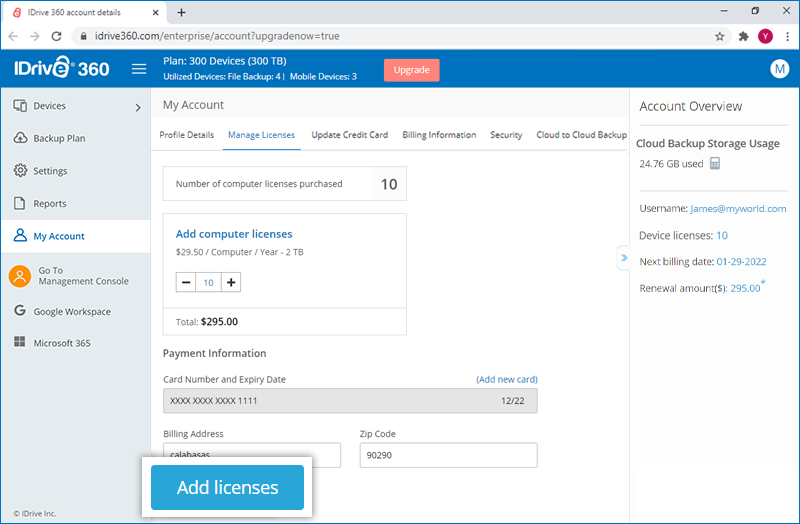
- In the confirmation popup that appears, click 'Continue'.
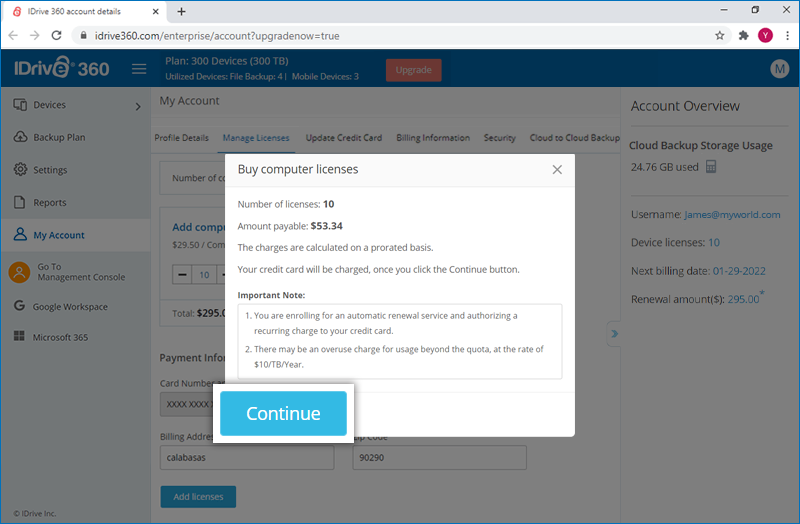
The credit card that I had used to sign up for my account has expired. What should I do?
If your credit card has expired, you can update your credit card details and continue with your subscription.
To update credit card details,
- Sign in to your IDrive 360 account.
- Click the profile icon displayed on the top-right corner and click 'My Account'.
- Under the 'Update Credit Card' tab, click ‘Add new card’ and enter the new credit card details (Card Number, Card Expiry Date, CVC, Billing Address and Zip Code).
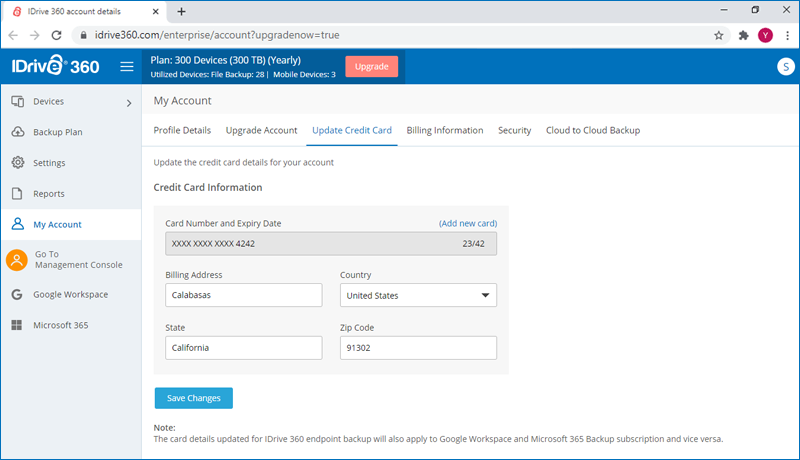
- Click 'Save Changes'.

I am unable to use my existing credit card to make a payment towards my account renewal. Why?
This problem may arise due to the following reasons while renewing for an IDrive 360 account:
- Credit card number and expiry date may be inaccurate.
- The online authorization system may fail certain valid credit cards outside the US in the address verification test.
How can I view my billing information and invoices?
You can view and print the current and previous billing transactions and invoices of your IDrive 360 account easily.
To view bills and invoices,
- Sign in to your IDrive 360 account.
- Click the profile icon displayed on the top-right corner and click 'My Account'.
- Go to 'Billing Information' and click 'View' against the required invoice.
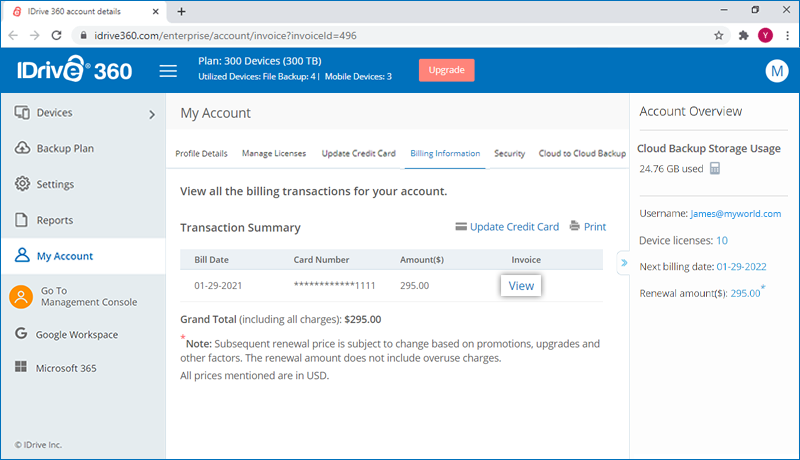
- To print a bill, click 'Print' in the 'Billing Information' tab.