Related Links
- Developer's Guide
- Endpoints and Access Keys
- Third-Party Tools
- Veeam®
- Veeam® 12 Direct-to-Cloud
- MSP360
- MSP360 Cloudberry
- MSP360 CloudBerry Explorer
- MSP360 Managed Backup Service
- Ahsay
- Acronis Cyber Protect Cloud
- Anchorpoint
- AirLiveDrive
- Archiware P5
- Arcserve
- Arcserve ImageManager
- Arq Backup
- BackupAssist
- Bunny.net
- ChronoSync
- Cloudmounter
- Cloudflare
- Comet
- Couchbase
- cPanel Backup
- CrossFTP
- CuttingRoom
- CubeBackup
- Cyberduck
- Dell
- Dropshare
- Duplicacy
- Duplicati
- EditShare
- ExpanDrive
- Fastly CDN
- Files.com
- Filezilla Pro
- Flexify.IO
- GoodSync
- Hammerspace
- Hedge OffShoot
- Hitachi Content Platform
- iconik
- Iperius Backup
- iRODS
- Jet Backup5
- LucidLink
- Milestone XProtect
- Mountain Duck
- MultCloud
- /n software S3 Drive
- NAKIVO Backup and Replication
- Nextcloud
- NirvaShare
- NovaBACKUP
- odrive
- Photos+ Cloud Library
- PureStorage
- qBackup
- QNAP
- Quest Rapid Recovery
- Rclone
- Restic
- Retrospect
- S3 Browser
- S3cmd
- S3Drive
- s5cmd
- S3FS
- SFTPCloud
- SimpleBackups
- Snowflake
- SyncBackPro
- Syncovery
- Synology Hyper Backup
- Synology Cloud Sync
- Transmit
- TrueNAS® CORE
- UpdraftPlus Backup
- Vantage Gateway
- Veeam® Backup for Microsoft 365
- Vembu BDR Suite
- Veritas Backup Exec
- WinSCP
- Windows Network Drive
- CNAME Record Guide
- API Documentation
Integrate CubeBackup with IDrive® e2
Use CubeBackup to secure your Microsoft 365 data, shared drive, website data, contacts, and calendar by backing them up to IDrive® e2 hot cloud storage. Learn more about CubeBackup
Prerequisites:
Before uploading files using CubeBackup, you require:
- An active IDrive® e2 account. Sign up here if you do not have one.
- A bucket in IDrive® e2. See how to create a bucket.
- Valid Access Key ID and Secret Access Key. Learn how to create an access key.
- CubeBackup is installed on your system.
Set up CubeBackup with IDrive® e2
- Launch CubeBackup and click Next to start the CubeBackup Configuration Wizard.
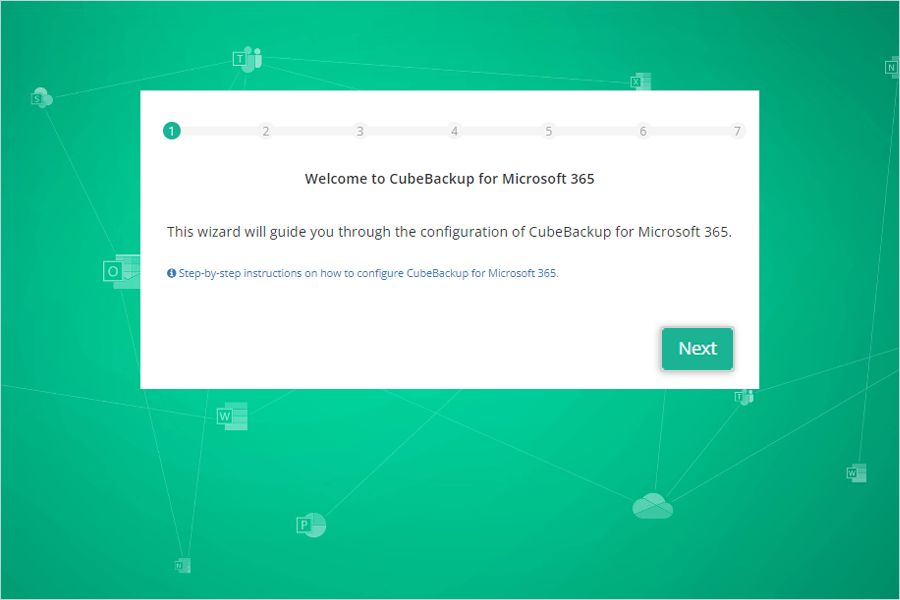
- Set up data storage location:
- Storage Type: Select Amazon S3 compatible storage from the drop-down menu.
- Data Index Path: CubeBackup needs to keep some metadata on a local disk when backing up Microsoft 365 data.
- Endpoint: Enter your IDrive® e2 region endpoint URL (https:// is mandatory)
- Enter your IDrive® e2 bucket name.
- Enter your IDrive® e2 Access Key ID as the Access Key.
- Enter your IDrive® e2 Access Secret Key as the Secret Key.
- Click Next.
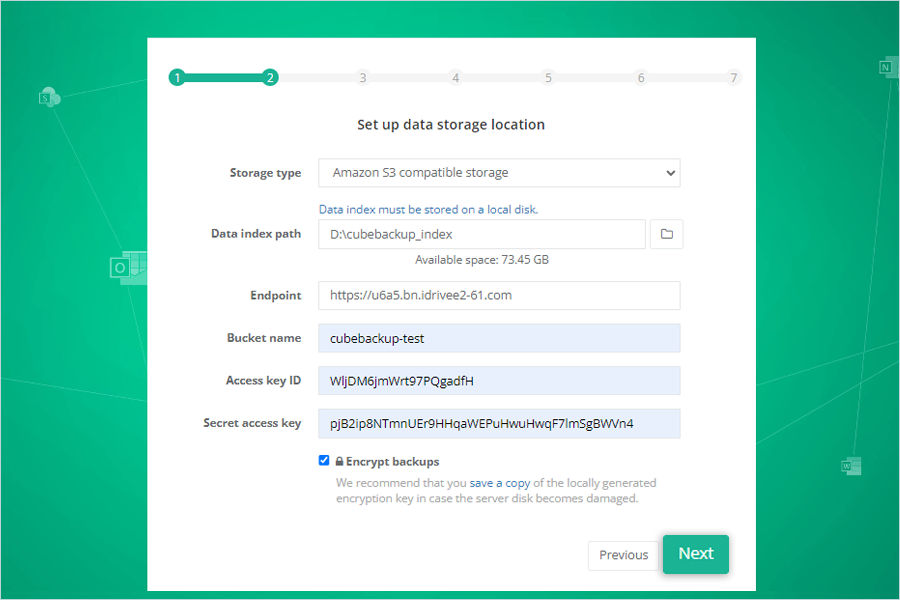
- Copy the code and click Open authentication portal to verify the source account for backup.
Note: Use this documentation to set up CubeBackup for both Google Workspace/Microsoft 365.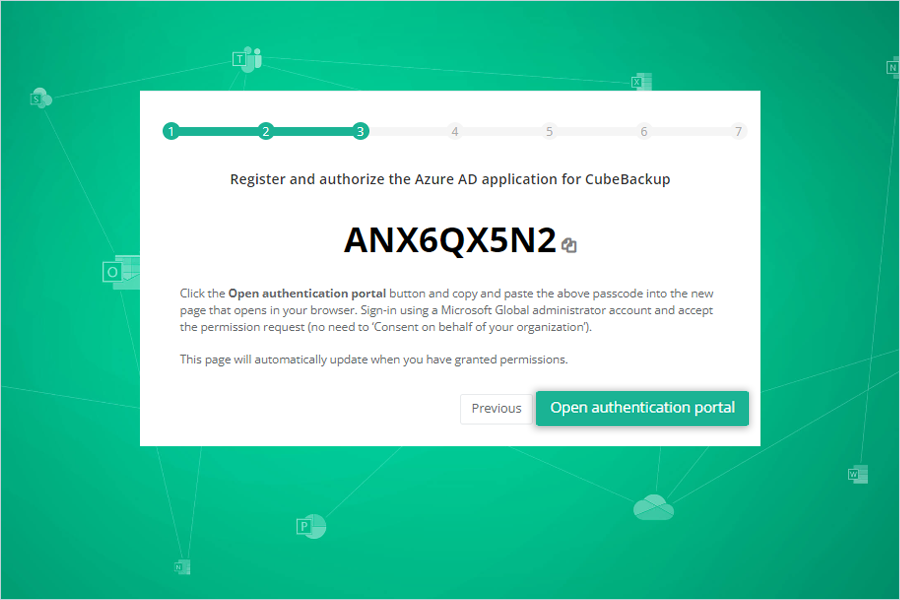
- Select users to backup by selecting a particular user account and click Next.
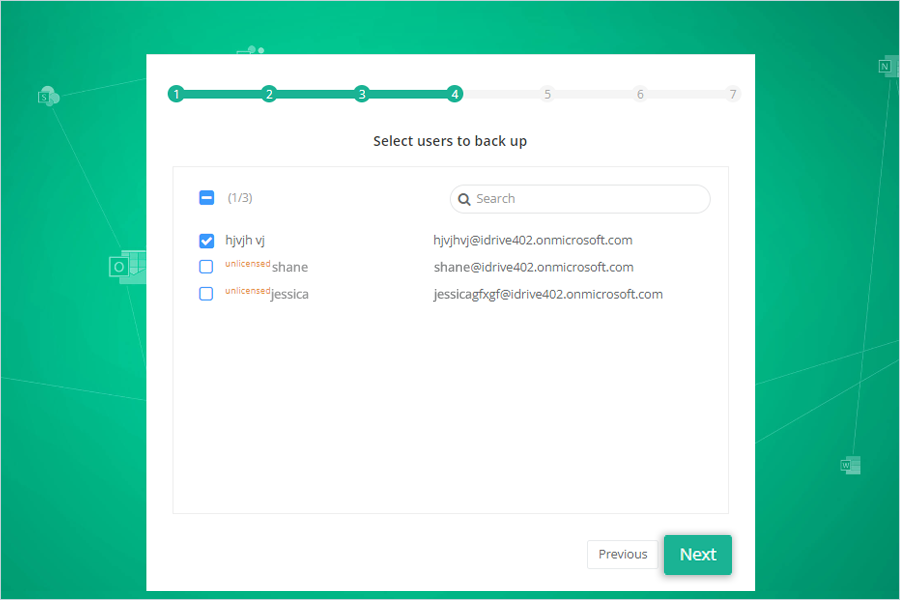
- Set up the web console administrator account for CubeBackup.
- Enter Admin name.
- Enter Admin email ID.
- Enter the Password and confirm it.
- Click Next.

- Once the configuration is completed, click Backup Now to start backup.
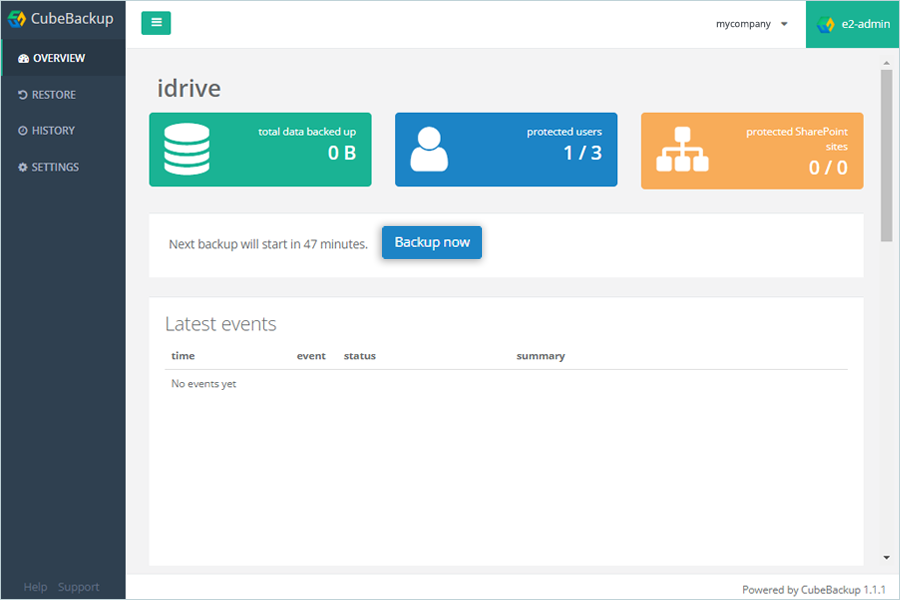
Note: Backup will run automatically, and data from Microsoft 365 workspace will backed up to the IDrive® e2 bucket you have created.
Note: Data restoration is handled by your specific backup solution provider and is affected by multiple variables that are unique to your environment. For application-related enquiries/support, it is strongly recommended you seek guidance from the technical team of your backup solution provider.