- Developer's Guide
- Endpoints and Access Keys
- Third-Party Tools
- Veeam®
- Veeam® 12 Direct-to-Cloud
- MSP360
- MSP360 Cloudberry
- MSP360 CloudBerry Explorer
- MSP360 Managed Backup Service
- Ahsay
- Acronis Cyber Protect Cloud
- Anchorpoint
- AirLiveDrive
- Archiware P5
- Arcserve
- Arcserve ImageManager
- Arq Backup
- BackupAssist
- Bunny.net
- ChronoSync
- Cloudmounter
- Cloudflare
- Comet
- Couchbase
- cPanel Backup
- CrossFTP
- CuttingRoom
- CubeBackup
- Cyberduck
- Dell
- Dropshare
- Duplicacy
- Duplicati
- EditShare
- ExpanDrive
- Fastly CDN
- Files.com
- Filezilla Pro
- Flexify.IO
- GoodSync
- Hammerspace
- Hedge OffShoot
- Hitachi Content Platform
- iconik
- Iperius Backup
- iRODS
- Jet Backup5
- LucidLink
- Milestone XProtect
- Mountain Duck
- MultCloud
- /n software S3 Drive
- NAKIVO Backup and Replication
- Nextcloud
- NirvaShare
- NovaBACKUP
- odrive
- Photos+ Cloud Library
- PureStorage
- qBackup
- QNAP
- Quest Rapid Recovery
- Rclone
- Restic
- Retrospect
- S3 Browser
- S3cmd
- S3Drive
- s5cmd
- S3FS
- SFTPCloud
- SimpleBackups
- Snowflake
- SyncBackPro
- Syncovery
- Synology Hyper Backup
- Synology Cloud Sync
- Transmit
- TrueNAS® CORE
- UpdraftPlus Backup
- Vantage Gateway
- Veeam® Backup for Microsoft 365
- Vembu BDR Suite
- Veritas Backup Exec
- WinSCP
- Windows Network Drive
- CNAME Record Guide
- API Documentation
Integrate Fastly CDN with IDrive® e2
Use Fastly Content Delivery Network (CDN) with your public IDrive® e2 bucket. Cache your data using multiple geographically distributed servers to reduce latency and improve the user experience.
Prerequisites:
Before using Fastly CDN as a front end for your public bucket, you require:
- An active IDrive® e2 account. Sign up here if you do not have one.
- A bucket in IDrive® e2. See how to create a bucket.
- Public URL of a bucket and its objects. Learn how to see the public URL for a bucket.
- A configured domain name.
Configure the Fastly Service
- Click 'Create Service' in the 'Deliver' tab.
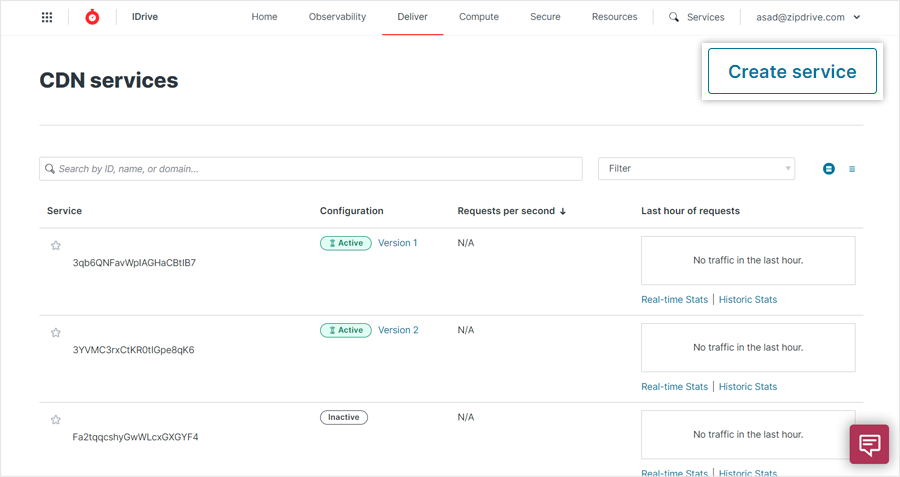
- In the 'Create a CDN Service' page, enter the following details:
- Service name - Enter a name for your CDN service.
- Domain - Enter the domain for which you want to use Fastly as a CDN.
- Host - Enter the hostname i.e. the public bucket URL without the bucket name (the bucket where your resources are stored).
Go to the public bucket in your IDrive® e2 account, click . You can see the public bucket URL. If the URL is https://xyz/folder, then enter 'xyz' as the hostname.
- Click 'Activate' to activate the service.
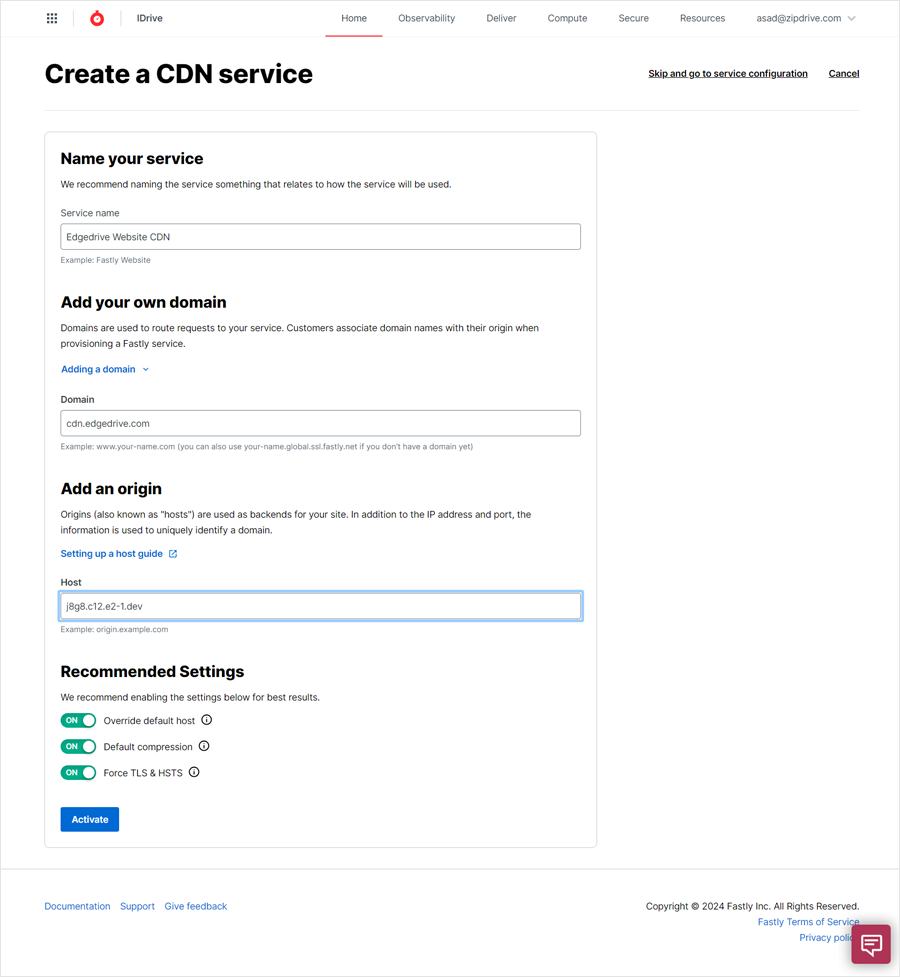
- Click 'Test domain'. This will open Fastly CDN domain name in a new tab.
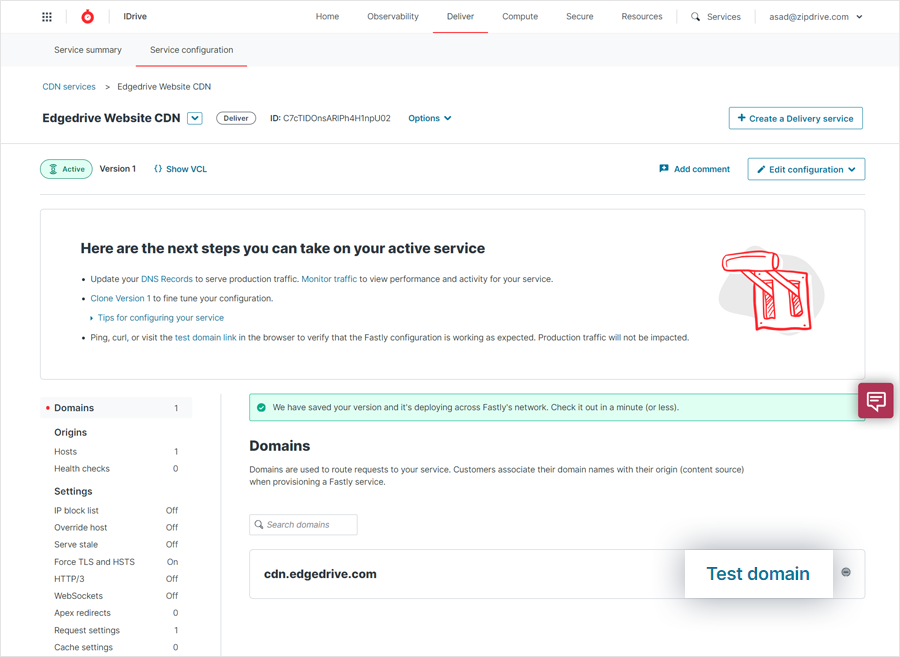
- Copy the Fastly CDN domain name from the tab.
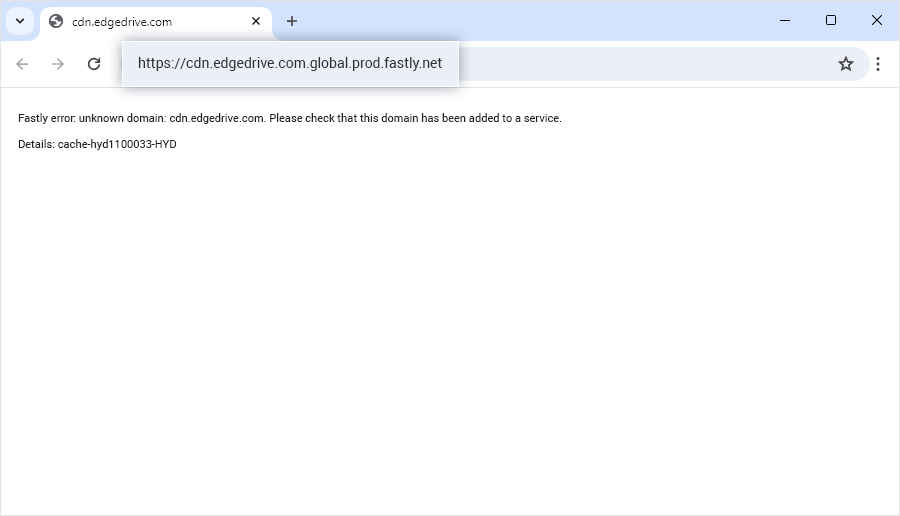
- Add a CNAME record on your domain DNS and point that to the Fastly CDN domain name.
E.g. For your domain name 'cdn.edgedrive.com' you can create a CNAME record 'cdn' and enter the Fastly CDN domain name as the target.
Once the CNAME record is mapped, you can navigate to any object that is stored in your IDrive® e2 bucket by appending its path to your domain name.
For example, you have a public bucket 'content' in your IDrive® e2 account and you configured the e2 public URL as a host in Fastly. An image 'curriculum.jpeg' in the bucket can then be accessed via the CDN using the URL - https://cdn.edgedrive.com/content/curriculum.jpeg