Related Links
- Developer's Guide
- Endpoints and Access Keys
- Third-Party Tools
- Veeam®
- Veeam® 12 Direct-to-Cloud
- MSP360
- MSP360 Cloudberry
- MSP360 CloudBerry Explorer
- MSP360 Managed Backup Service
- Ahsay
- Acronis Cyber Protect Cloud
- Anchorpoint
- AirLiveDrive
- Archiware P5
- Arcserve
- Arcserve ImageManager
- Arq Backup
- BackupAssist
- Bunny.net
- ChronoSync
- Cloudmounter
- Cloudflare
- Comet
- Couchbase
- cPanel Backup
- CrossFTP
- CuttingRoom
- CubeBackup
- Cyberduck
- Dell
- Dropshare
- Duplicacy
- Duplicati
- EditShare
- ExpanDrive
- Fastly CDN
- Files.com
- Filezilla Pro
- Flexify.IO
- GoodSync
- Hammerspace
- Hedge OffShoot
- Hitachi Content Platform
- iconik
- Iperius Backup
- iRODS
- Jet Backup5
- LucidLink
- Milestone XProtect
- Mountain Duck
- MultCloud
- /n software S3 Drive
- NAKIVO Backup and Replication
- Nextcloud
- NirvaShare
- NovaBACKUP
- odrive
- Photos+ Cloud Library
- PureStorage
- qBackup
- QNAP
- Quest Rapid Recovery
- Rclone
- Restic
- Retrospect
- S3 Browser
- S3cmd
- S3Drive
- s5cmd
- S3FS
- SFTPCloud
- SimpleBackups
- Snowflake
- SyncBackPro
- Syncovery
- Synology Hyper Backup
- Synology Cloud Sync
- Transmit
- TrueNAS® CORE
- UpdraftPlus Backup
- Vantage Gateway
- Veeam® Backup for Microsoft 365
- Vembu BDR Suite
- Veritas Backup Exec
- WinSCP
- Windows Network Drive
- CNAME Record Guide
- API Documentation
Syncovery
Syncovery is a file backup and synchronisation software that allows you to backup your data to local drives, network shares, and cloud storage. It works with a variety of operating systems, including Windows, Mac OS, Linux, and FreeBSD, as well as internet protocols such as FTP, FTPS, SFTP/SSH, WebDAV, SSL, HTTP, and Amazon S3 web storage.
Use Syncovery to access, manage, and backup your files to IDrive® e2 storage
- Download and launch Syncovery.
- Click Perform a synchronization or backup now.
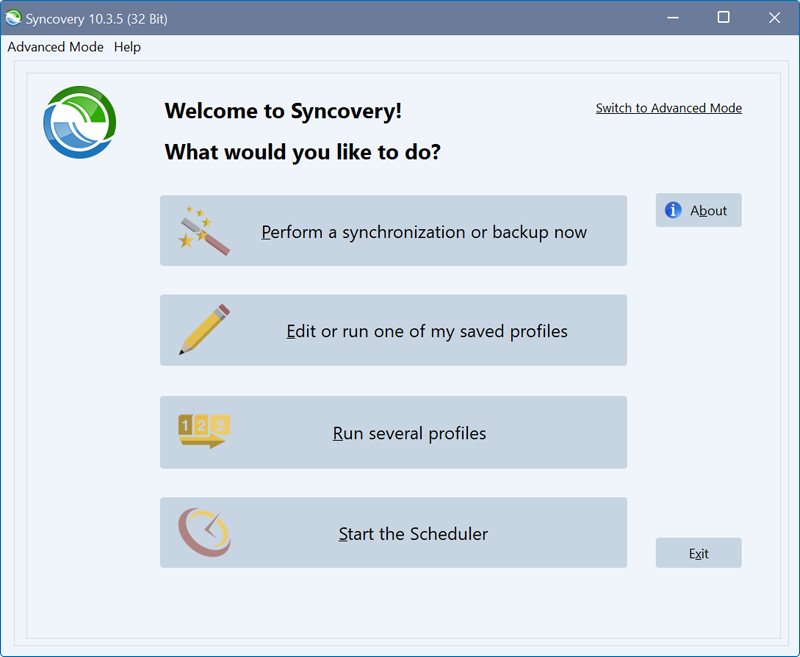
- Under Base Paths for Sychronization, click Browse corresponding to Left-Hand Side and specify the path for the local folder to backup.
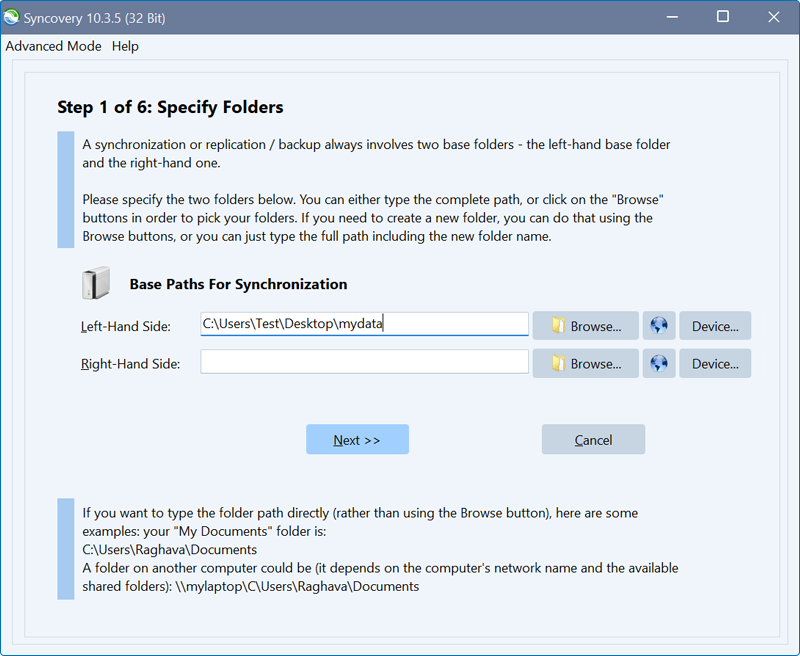
- To configure IDrive® e2 as Right-Hand Side for synchronization and backup, click
 and select S3 from the Protocol dropdown.
and select S3 from the Protocol dropdown.
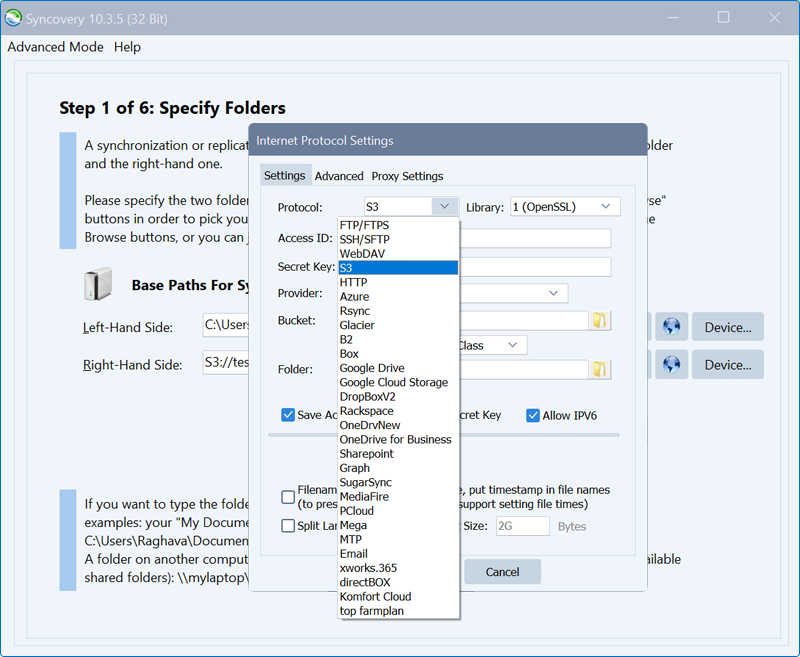
- Input the IDrive® e2 Access key ID and Secret access key. You can get the IDrive® e2 endpoint URL, Access Key ID and Secret Access Key from the Access Keys section of IDrive® e2.
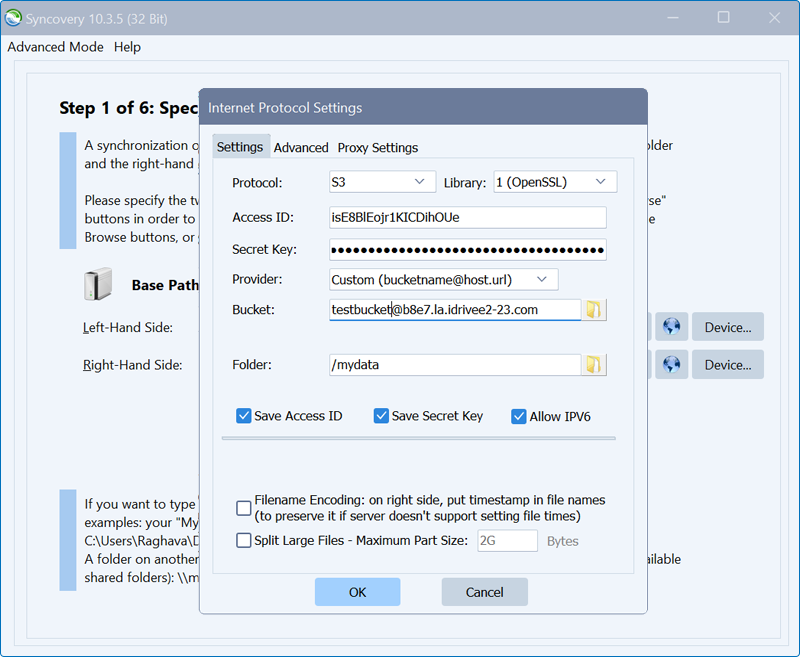
- Select IDrive® e2 as Provider, choose the desired Bucket, and the desired Folder.
Note: Specify the bucket name as <bucketname>@<IDrive® e2 storage endpoint URL>
For example,
testbucket@b8e7.la.idrivee2-23.com - Tick the Save Access ID, Save Secret Key, Allow IPV6 checkboxes. Click OK.
- Click Next.
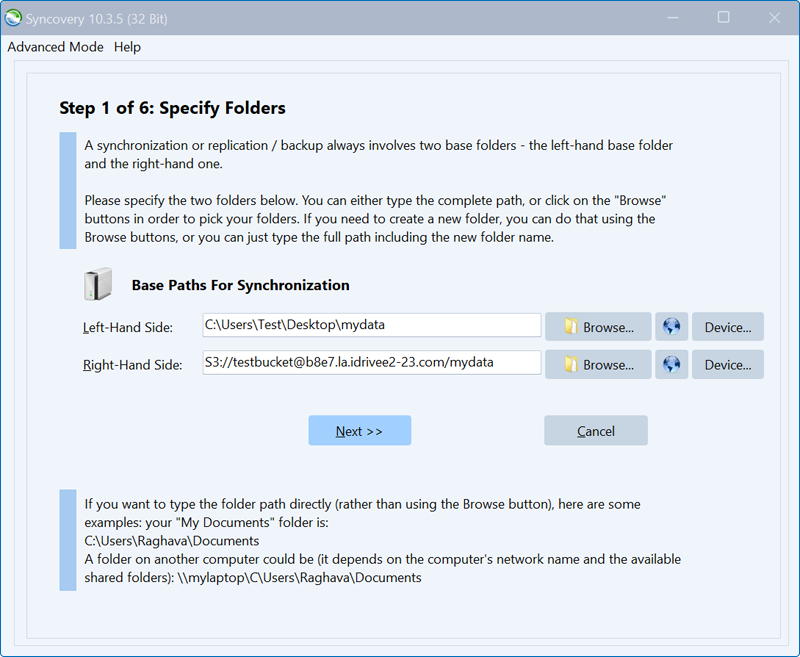
- Configure Sync Job Settings, Copying Direction(s), Subfolder Selection, and schedule.
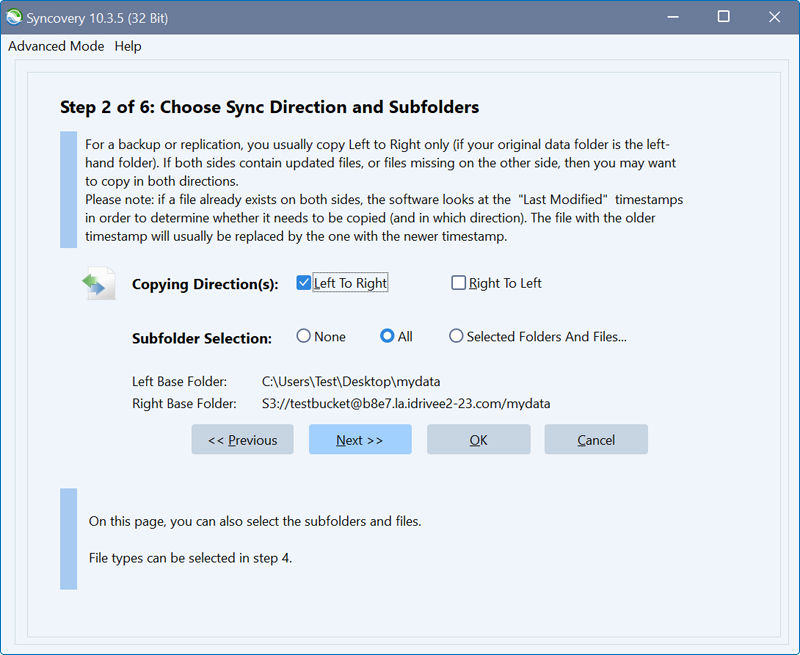
- Enter the profile name, and click Save & Run.
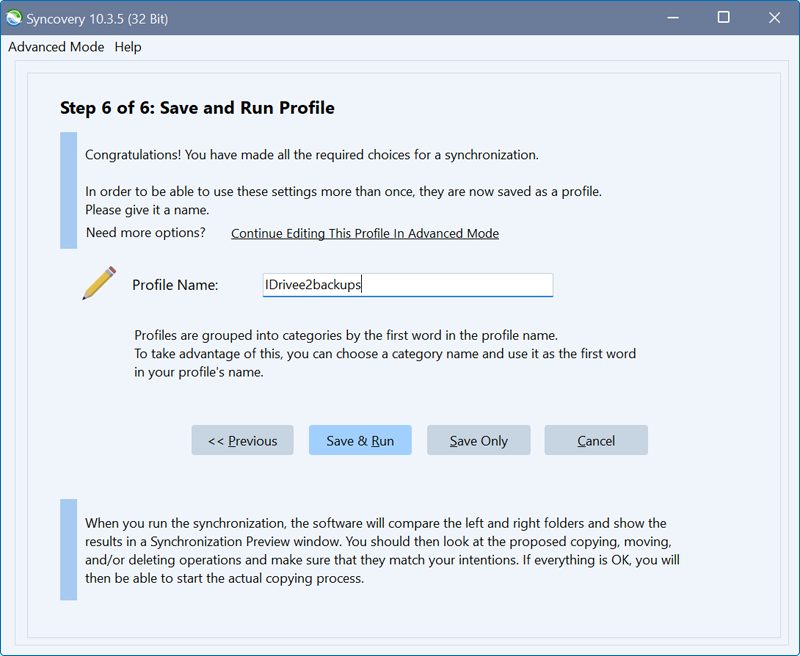
Note: Data restoration is handled by your specific backup solution provider and is affected by multiple variables that are unique to your environment. For application-related enquiries/support, it is strongly recommended you seek guidance from the technical team of your backup solution provider.