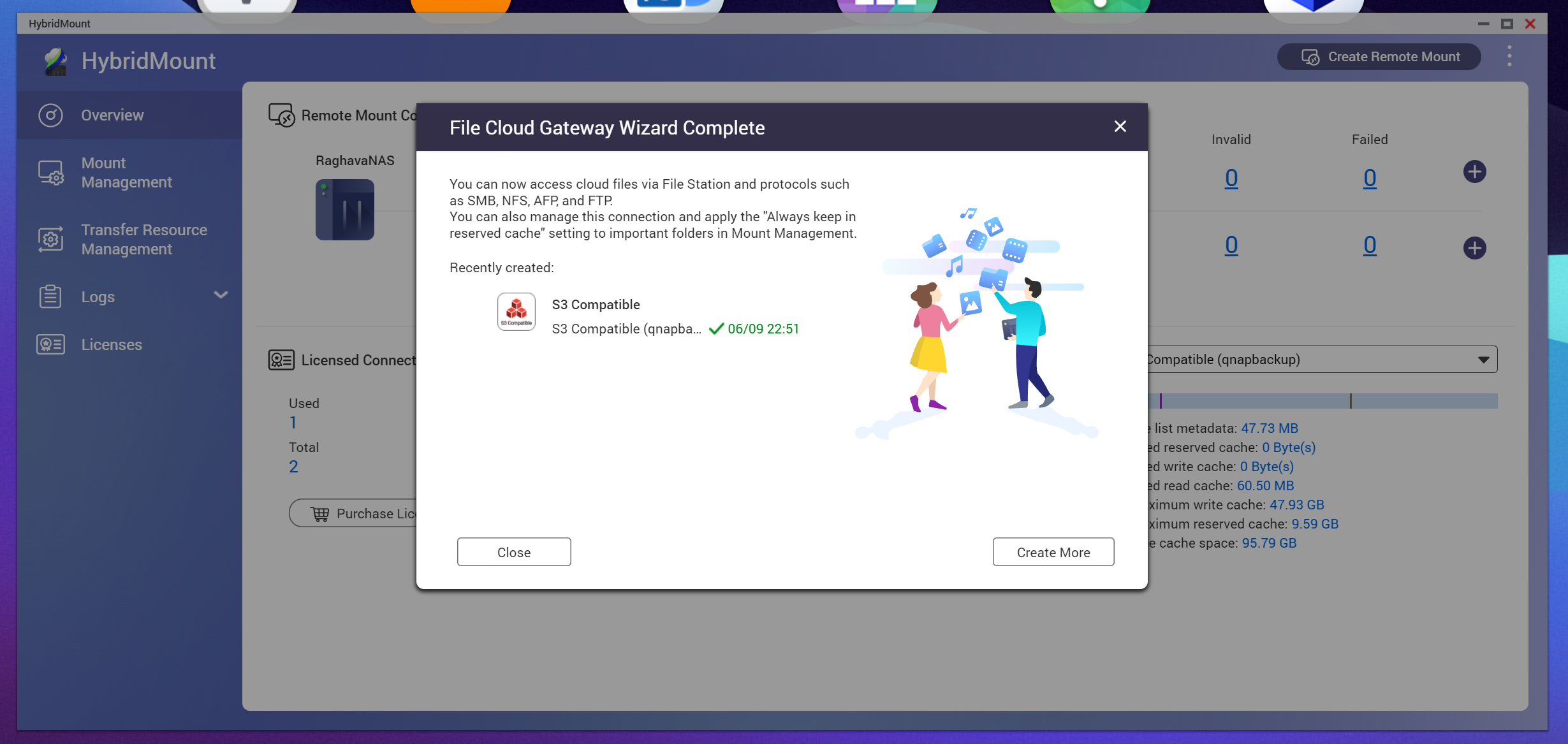Related Links
- Developer's Guide
- Endpoints and Access Keys
- Third-Party Tools
- Veeam®
- Veeam® 12 Direct-to-Cloud
- MSP360
- MSP360 Cloudberry
- MSP360 CloudBerry Explorer
- MSP360 Managed Backup Service
- Ahsay
- Acronis Cyber Protect Cloud
- Anchorpoint
- AirLiveDrive
- Archiware P5
- Arcserve
- Arcserve ImageManager
- Arq Backup
- BackupAssist
- Bunny.net
- ChronoSync
- Cohesity
- Cloudmounter
- Cloudflare
- Comet
- Couchbase
- cPanel Backup
- CrossFTP
- CuttingRoom
- CubeBackup
- Cyberduck
- Dell
- Dropshare
- Duplicacy
- Duplicati
- EditShare
- ExpanDrive
- Fastly CDN
- Files.com
- Filezilla Pro
- Flexify.IO
- GoodSync
- Hammerspace
- Hedge OffShoot
- Hitachi Content Platform
- iconik
- Iperius Backup
- iRODS
- Jet Backup5
- LucidLink
- Milestone XProtect
- Mountain Duck
- MultCloud
- /n software S3 Drive
- NAKIVO Backup and Replication
- Nextcloud
- NirvaShare
- NovaBACKUP
- odrive
- Photos+ Cloud Library
- PureStorage
- qBackup
- QNAP
- Quest Rapid Recovery
- Rclone
- Restic
- Retrospect
- S3 Browser
- S3cmd
- S3Drive
- s5cmd
- S3FS
- SFTPCloud
- SimpleBackups
- Snowflake
- SyncBackPro
- Syncovery
- Synology Hyper Backup
- Synology Cloud Sync
- Transmit
- TrueNAS® CORE
- UpdraftPlus Backup
- Vantage Gateway
- Veeam® Backup for Microsoft 365
- Vembu BDR Suite
- Veritas Backup Exec
- WinSCP
- Windows Network Drive
- CNAME Record Guide
- API Documentation
QNAP NAS devices provide robust storage for critical business data. Use IDrive® e2 as a secondary repository for your QNAP HBS 3 data or manage your data on IDrive® e2 using the HybridMount cloud gateway. Create Access Keys from the IDrive® e2 account and use them to create a new connection in Cyberduck.
Sections in this article:
Connecting to IDrive® e2 with HBS 3
- Go to QNAP App center and install HBS 3 - Hybrid Backup Sync.
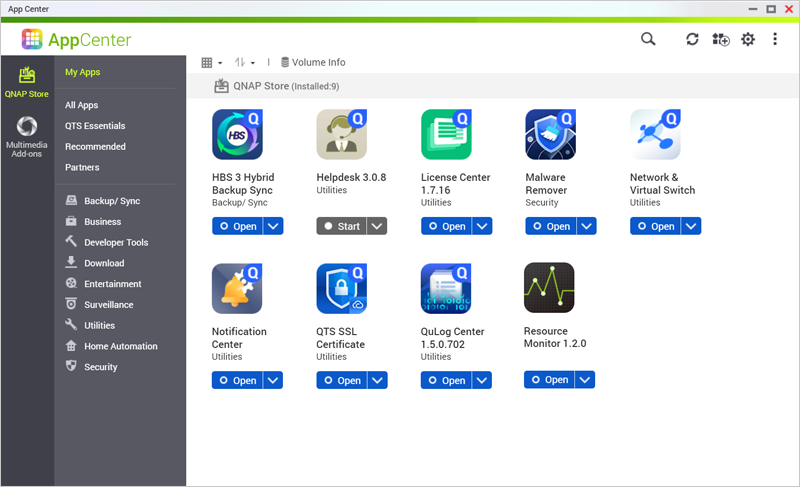
- Launch HBS3 application to configure the storage.
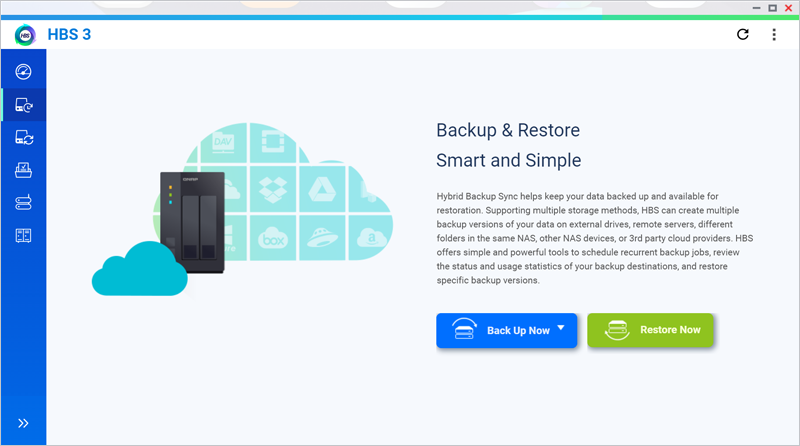
- Go to Storage Spaces tab, click Create and choose Amazon S3 & S3 Compatible.
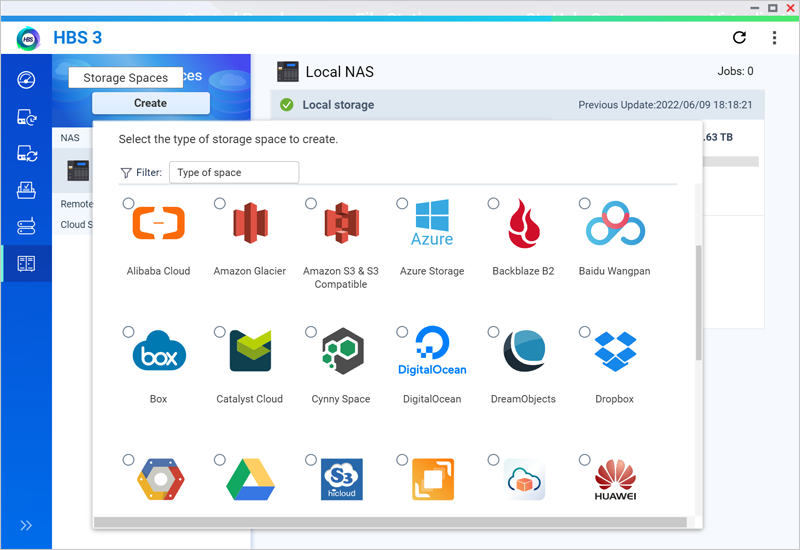
- Input the access keys and endpoints and click Create.
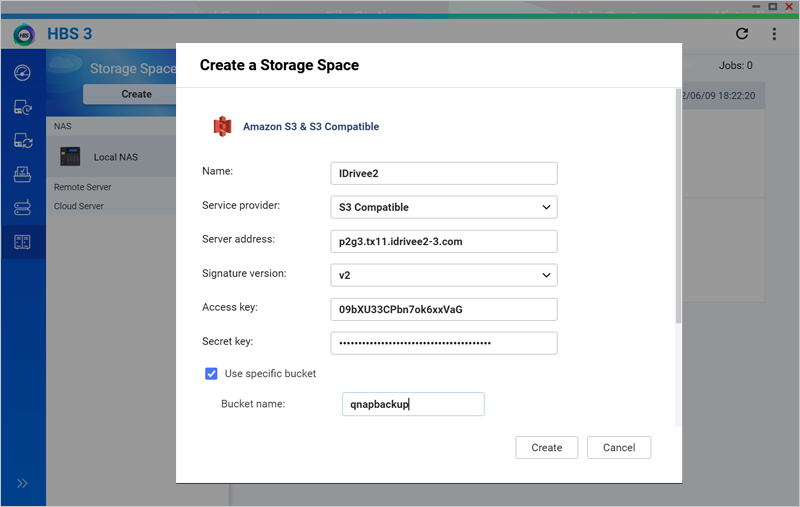
- Once storage space is added successfully go to Backup&Restore tab, and select a backup job.
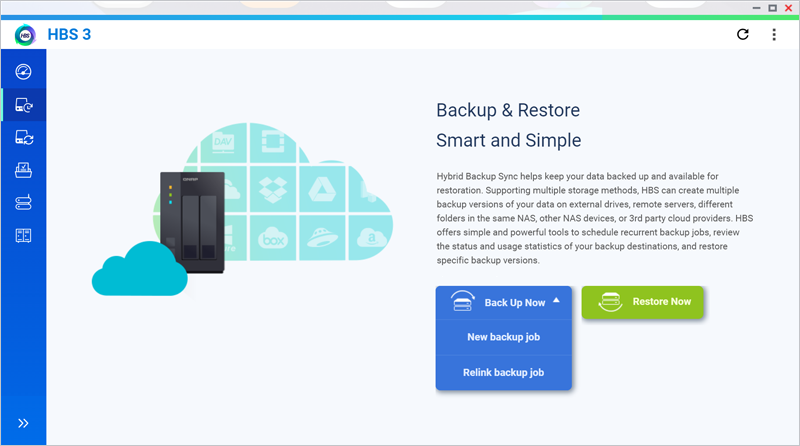
- Choose IDrive® e2 storage as the destination for backups.
Backups will be stored in IDrive® e2.
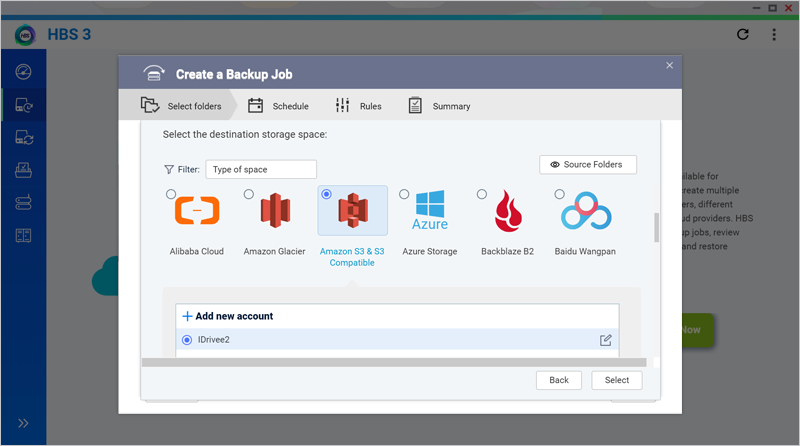
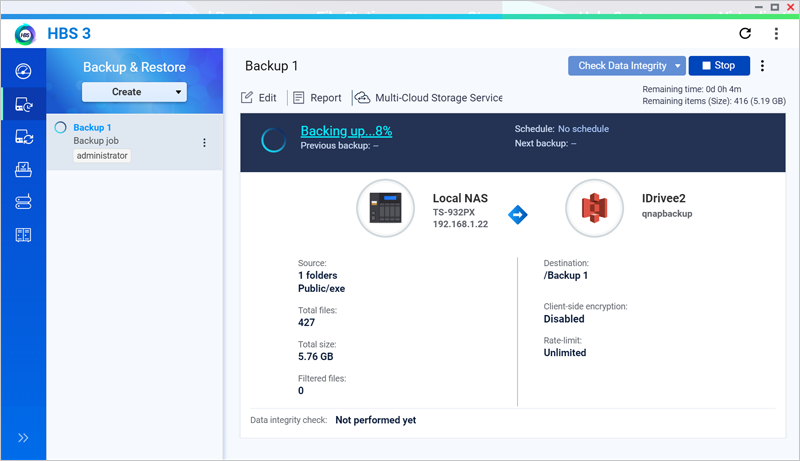
Connecting to IDrive® e2 with HybridMount
- Go to QNAP App center and install HybridMount.
- Launch the HybridMount application.
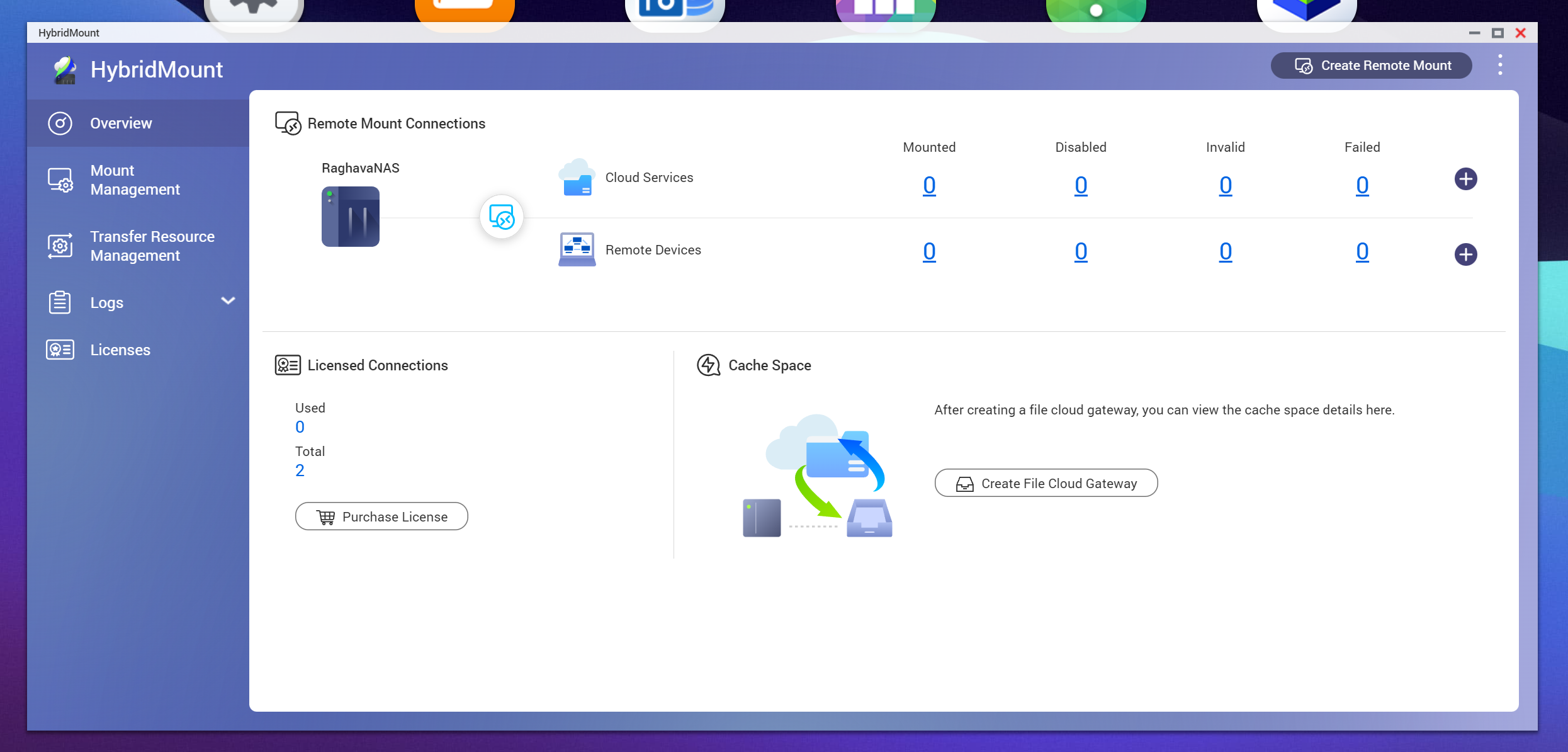
- Click Create Remote Mount and click Create File Cloud Gateway.
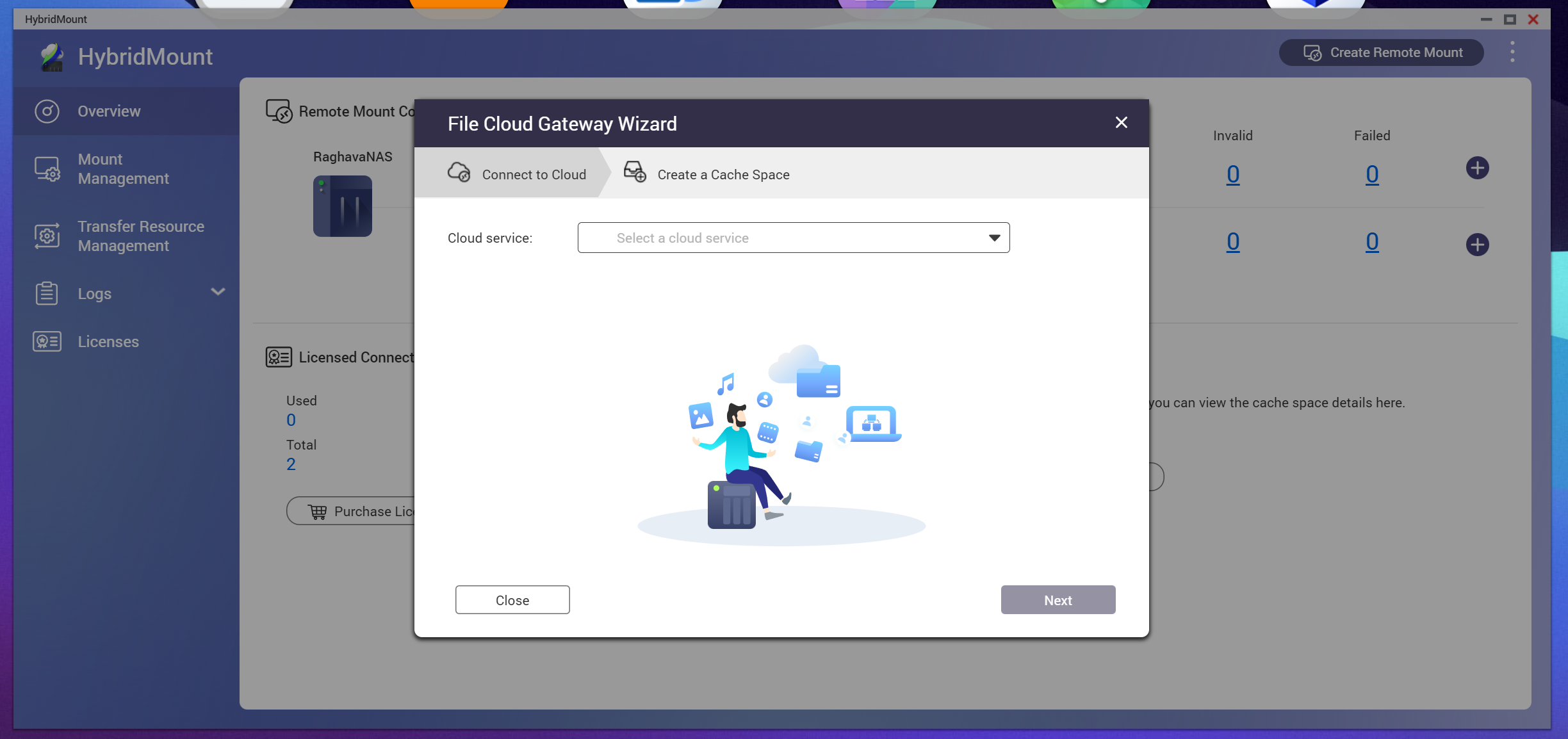
- Select S3 Compatible from Cloud service drop-down, input the access keys and endpoints, then click Next.
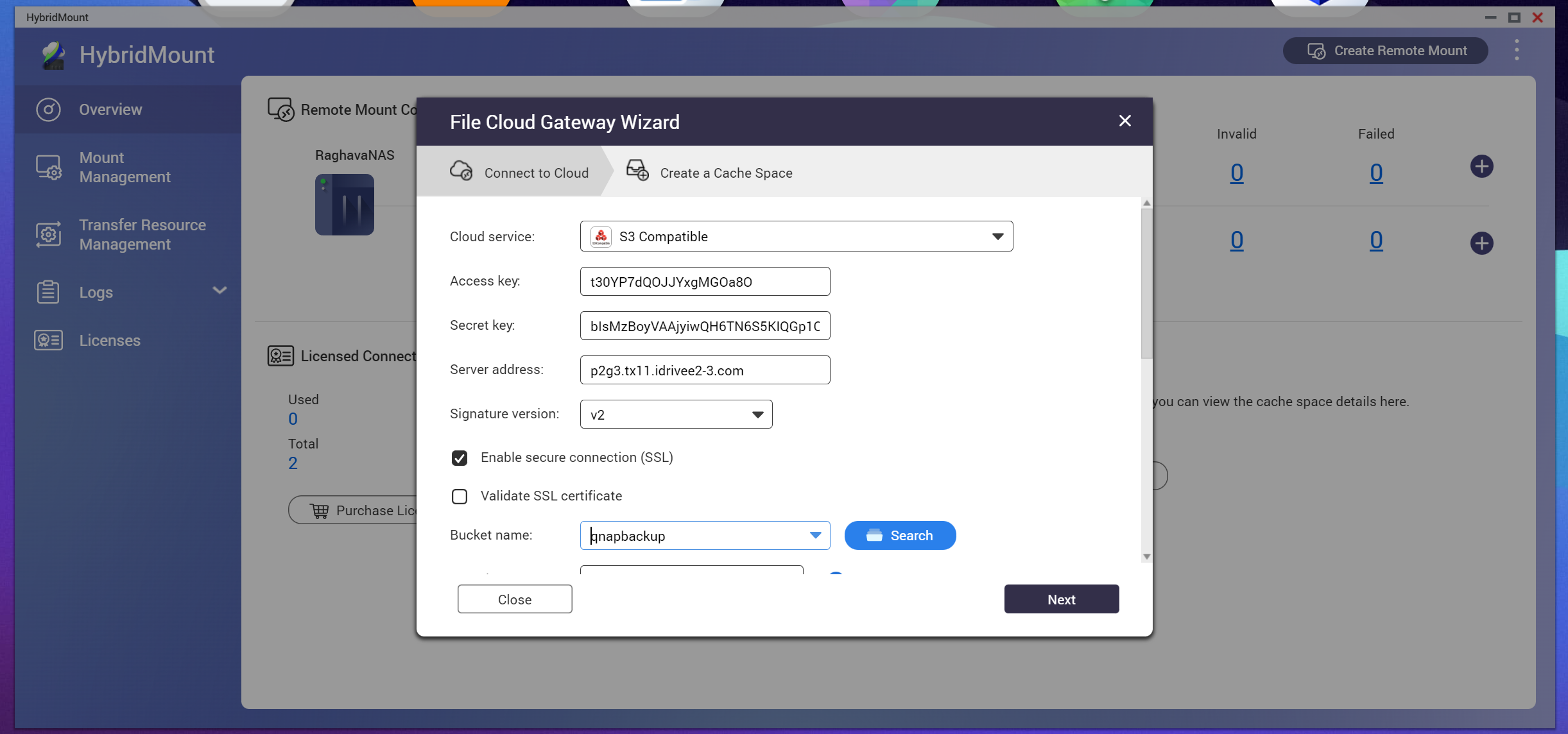
- Create a cache space: Select the pool, specify the volume capacity and click Create.
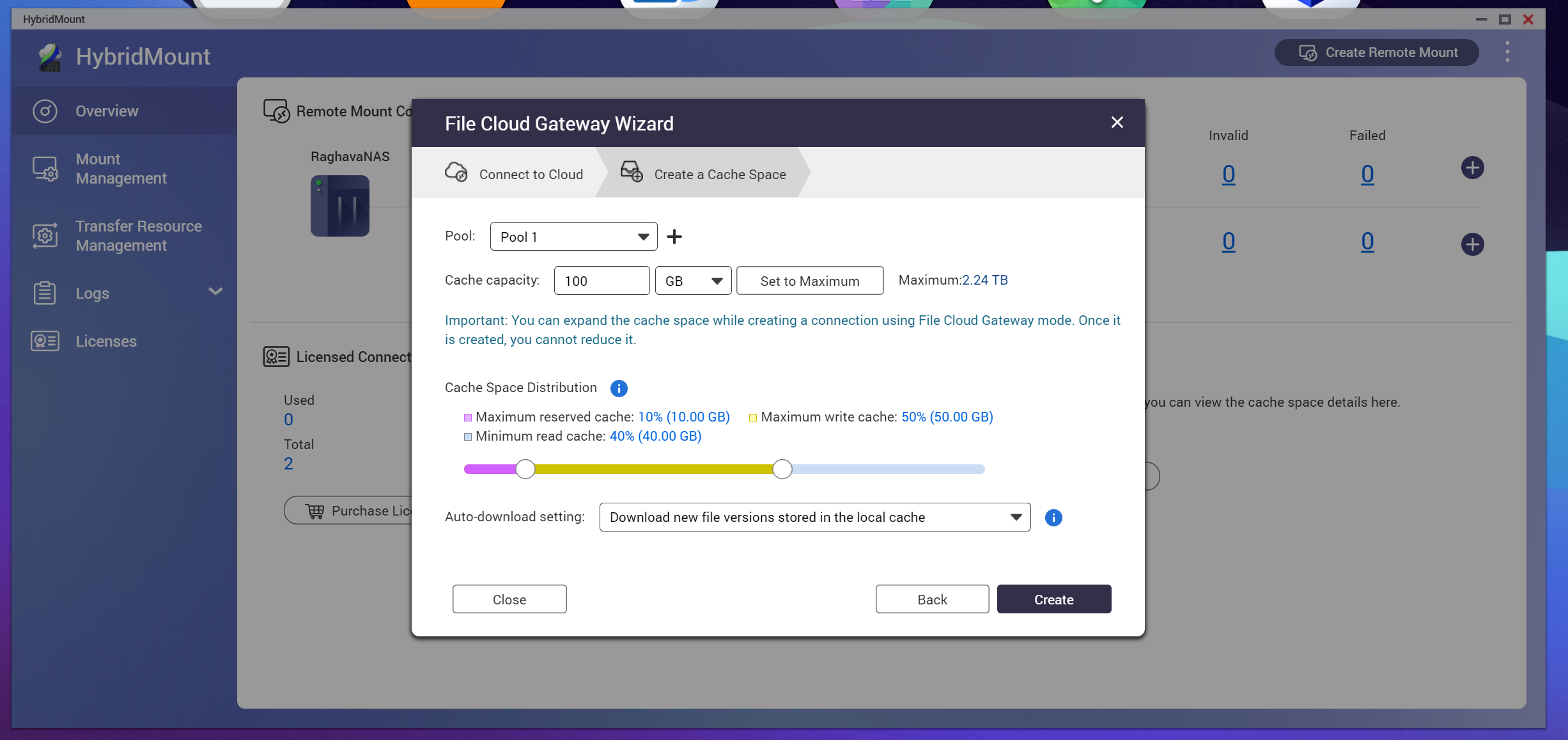
- Once the HybridMount file cloud gateway is created, you can manage your data on IDrive® e2 from QTS File Station or using your computer after mounting the NAS as a network drive.